Preparation tasks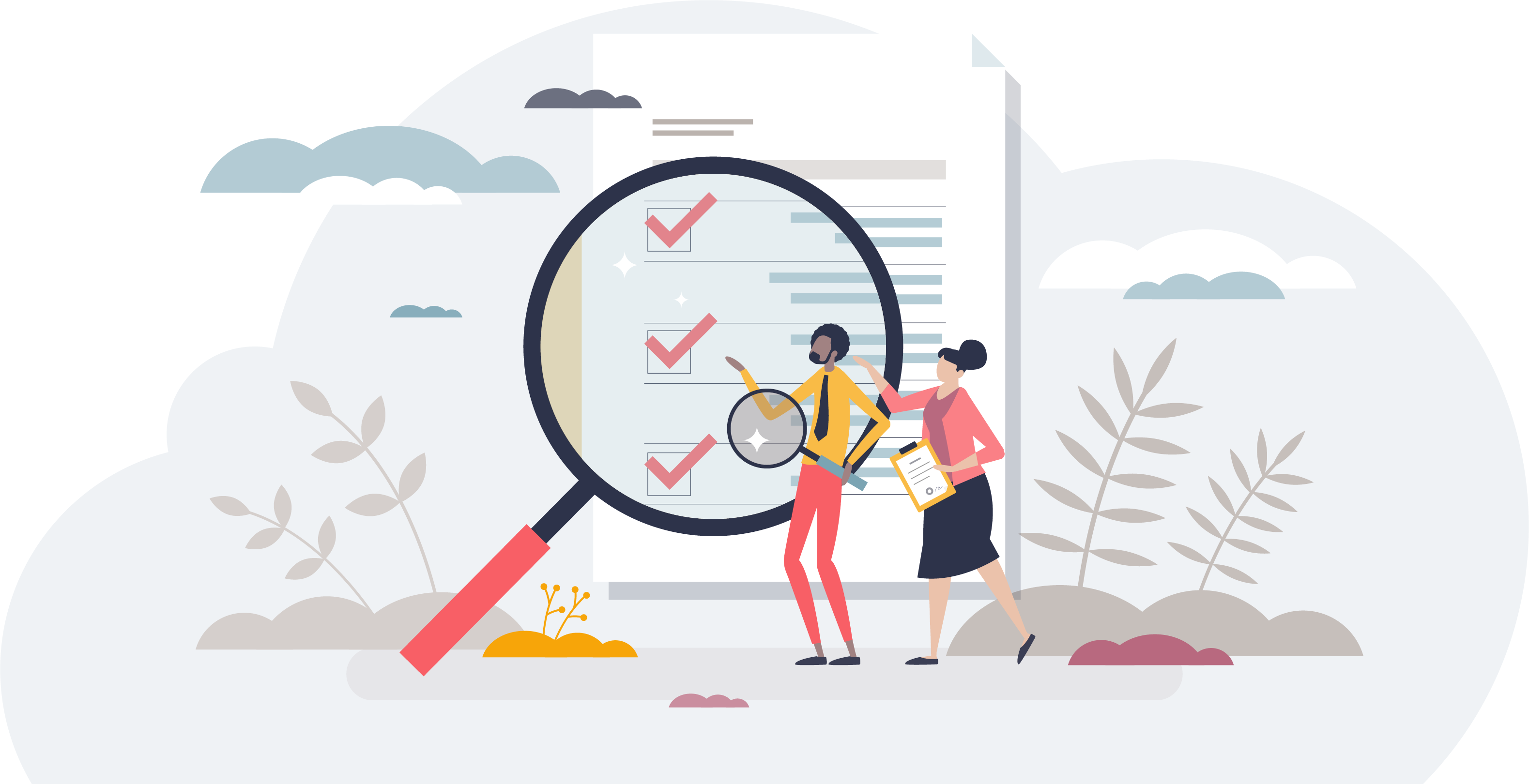
To make the installation easier and to save yourself valuable time, we recommend that you perform each of the following tasks before starting the installation process.
![]() Check system requirements
Check system requirements
Make sure your server, administration workstation, proctor workstation, and exam delivery workstations meet the requirements listed in the Minimum technical requirements or in the Connect portal in the Resources|Support materials|Testing Systems Application + Support Files folder.
![]() Install and set up either local or network printers for the administration workstation and exam delivery workstation(s)
Install and set up either local or network printers for the administration workstation and exam delivery workstation(s)
![]() Obtain administrator rights to all workstations involved in the installation
Obtain administrator rights to all workstations involved in the installation
Refer to your Windows documentation if you need help.
![]() Set network location
Set network location
Refer to Set network location topics for details.
- Set network location on the server
- Set network location on administration workstation
- Set network location on stand-alone workstation
- Set network location on exam delivery workstation
![]() Disable services
Disable services
Several services must be disabled from all exam delivery workstations. Refer to Disable services - exam delivery or Disable services - stand-alone topic for details.
![]() Change local settings to English
Change local settings to English
When running the testing system applications under non-English operating systems, some users may experience display problems such as unreadable characters. To prevent this, you may want to change the regional settings on your workstations. To do this, select the Windows Start button and select the Control Panel | Regional and Language Options menu. For the Locale option, choose English (United States).
![]() Create a local user account for the wrapper service (Not intended for user logons. This is used as a Service only.)
Create a local user account for the wrapper service (Not intended for user logons. This is used as a Service only.)
This procedure creates a Windows local user account with permission to log in as a service. The VUE Application Wrapper is installed on the workstation that will be configured to run the Remote Maintenance Agent (RMA). In a workgroup scenario this will be the workstation configured with the administrator role, in a sever scenario this will be the file server. The VUE Application Wrapper runs the RMA as a background service, allowing the RMA to automatically connect with the VUE hub computer system over the Internet at scheduled intervals. During these connections the RMA exchanges files and other information between Pearson VUE and your test center. In addition, the RMA automatically updates your Pearson VUE applications when new versions become available. After your testing system is correctly installed, the Wrapper service keeps the RMA running continuously if the administration workstation or file server is turned on and can connect to the Internet; that is why it is important to not turn off power to this computer at the end of the day. Refer to Create a service user account (VUE Wrapper account) - server scenario or Create a service user account (VUE Wrapper account) - workgroup scenario topics for details.
PVTC government centers only:
This procedure creates a local user account in Windows with permission to log in as a service. The VUE Application Wrapper is installed on the workstation that will host the Pearson VUE software. In a workgroup scenario this is the workstation configured with the administrator role, in a server scenario this is the file server. At your site the sole purpose of the wrapper service is to provide important software functions to other Pearson VUE applications (including Admissions Manager, Delivery Manager, and others). It is important that the Wrapper run continuously on the file server while the site is operational. Without the wrapper service running, the VTS software will not function.
To provide software functions to other applications, you must periodically run the Remote Maintenance Agent (RMA) manually from the administration workstation to perform important maintenance operations at your site. When you do this, the RMA exchanges files and other information between Pearson VUE and your site so that scheduled exams can be delivered, and results returned to Pearson VUE for processing. It is important to note that an instance of RMA run manually, like other Pearson VUE applications, is dependent on the software functions provided by the background service. Refer to Create a service user account (VUE Wrapper account) - server scenario or Create a service user account (VUE Wrapper account) - workgroup scenario topics for details.
![]() Assign local security policy rights
Assign local security policy rights
The VUEService user must be granted specific user rights for the VTS software to function properly. Refer to Assign local security policy rights - server scenario , Assign local security policy rights - workgroup scenario , or Assign local security policy rights - stand-alone scenario topic for details.
![]() Configure the firewall/proxy server
Configure the firewall/proxy server
Refer to Configure the firewall/proxy server topics for details.
- Configure the firewall/proxy server server scenario
- Configure the firewall/proxy server workgroup scenario
- Configure the firewall/proxy server stand-alone scenario
- Configure the firewall - exam delivery workstation
![]() Confirm installation directories
Confirm installation directories
At the end of this section, we have provided information about the directory structure that will be in place after you have installed the testing system. Refer to Installation directories topics for details.
- Installation directories - server scenario
- Installation directories - workgroup scenario
- Installation directories - stand-alone scenario
![]() Have the following site contact information available to enter in Site Manager contacts
Have the following site contact information available to enter in Site Manager contacts
You must have the contact information for the following roles at your site, including name, phone number and email address. You must add the people as a Site Manager user and then select the user as one of the following contacts. If you do not have the correct contact information your billing may not be done properly.
- Billing - the person responsible for financial transactions for the site
- Chief Administrator - the lead person proctoring exams at the site
- On-site Technical Support - the person responsible for any hardware/software technical issues at the site who will work with VSS if issues arise.
|
What is next? |
Pearson VUE Proprietary and Confidential