Set network location on the server and administration workstation
The first time you access a server, you must select the network location. For your server, administration, proctor, and exam delivery workstations to properly communicate, you must set your Network Location as a Private network. You must do this on all workstations where the VUE Testing System will be installed.
|
Failure to select the Private network location will prevent the VTS applications from running, because the Operating System starts a firewall application that prevents communication between the systems. |
- You must verify that the network location is set as a Private network. Open the Network and Sharing Center dialog box.
Windows Server 2022
- Select the Server Search button next to the Windows Start button.


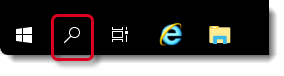
- Type Control Panel in the Search field and select Control Panel in the list.


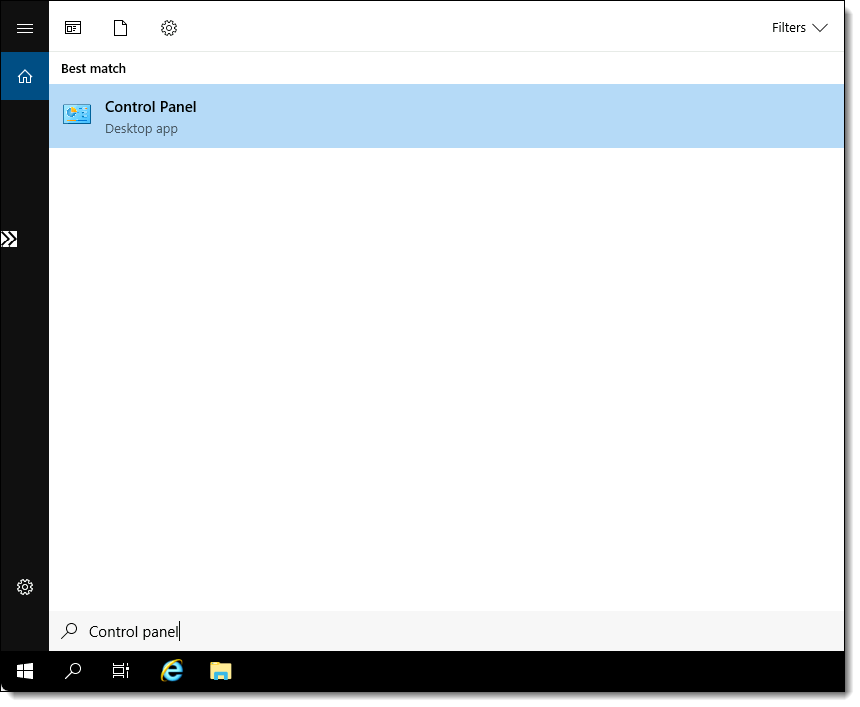
- Select Network and Sharing Center.


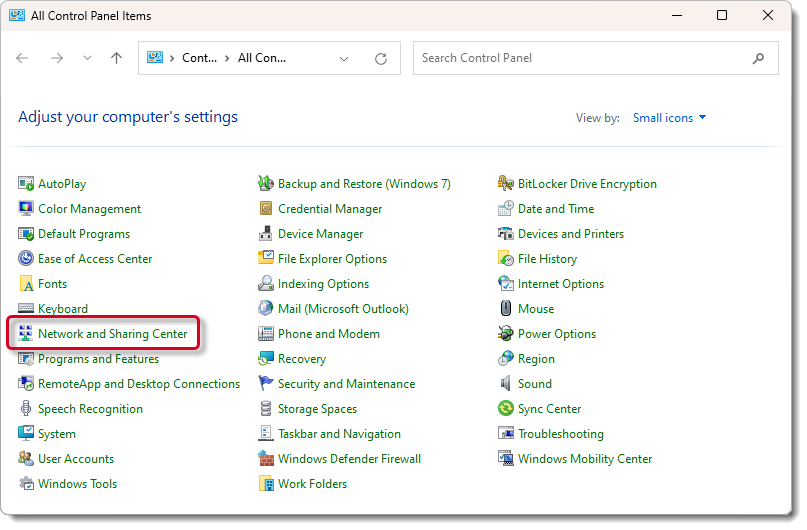
Windows 11
- Click in the Search field on the Windows Task bar.



- Type Control Panel in the Search field and hit the Enter key on the keyboard. The Control Panel dialog box opens.


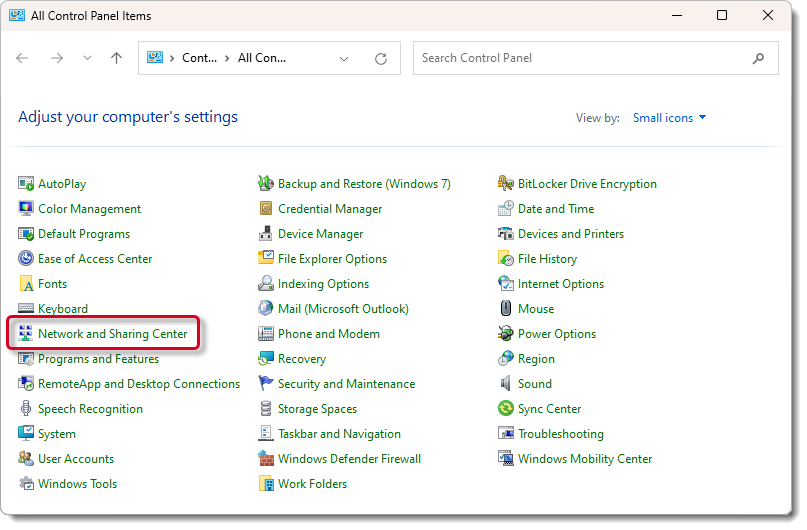
- Select Network and Sharing Center.
- Select the Change advanced sharing settings link.


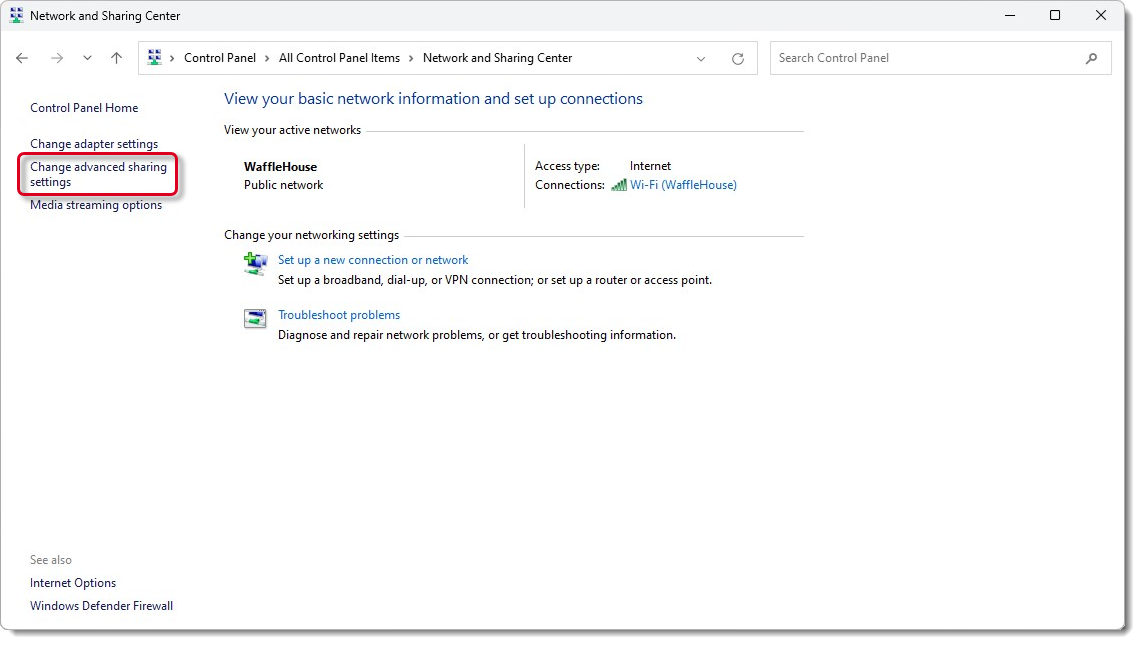
- Expand the Private networks location.


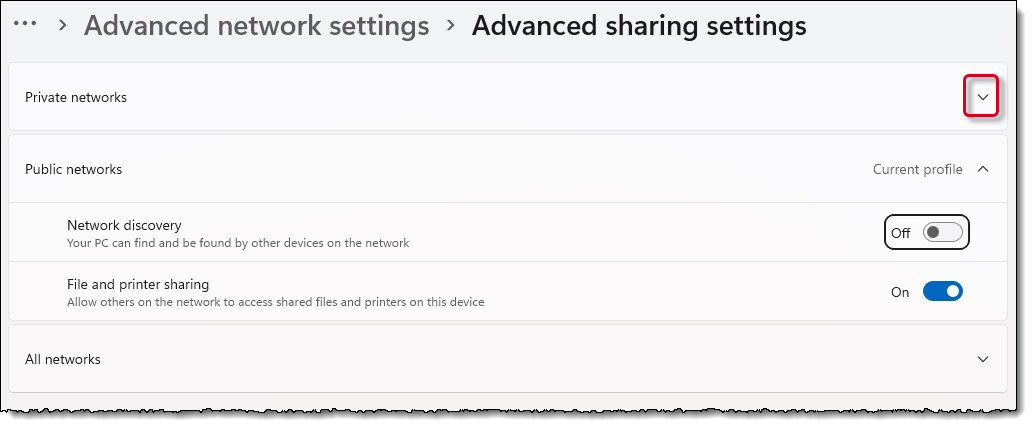
- Set Network discovery to On.


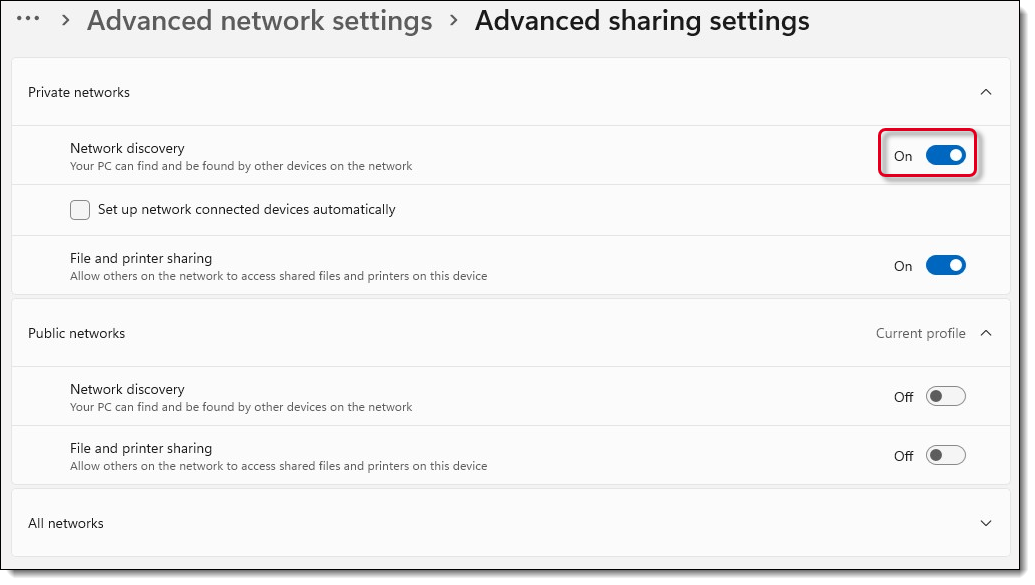
- Select Close.
- Close the Network and Sharing Center dialog box.
|
What is next? |
Pearson VUE Proprietary and Confidential