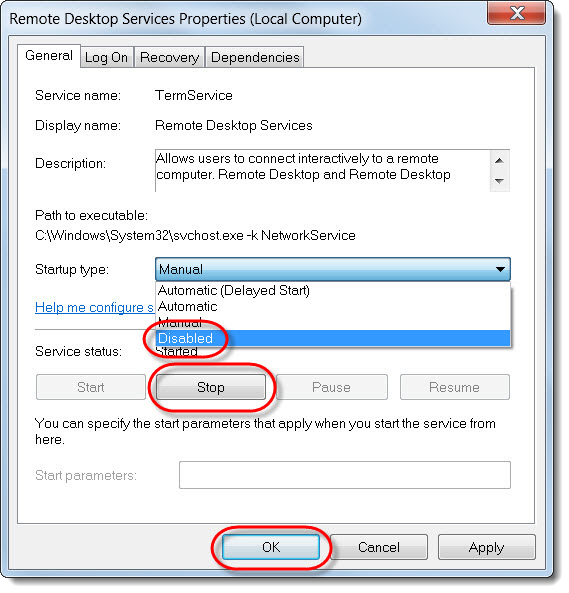Disable services - exam delivery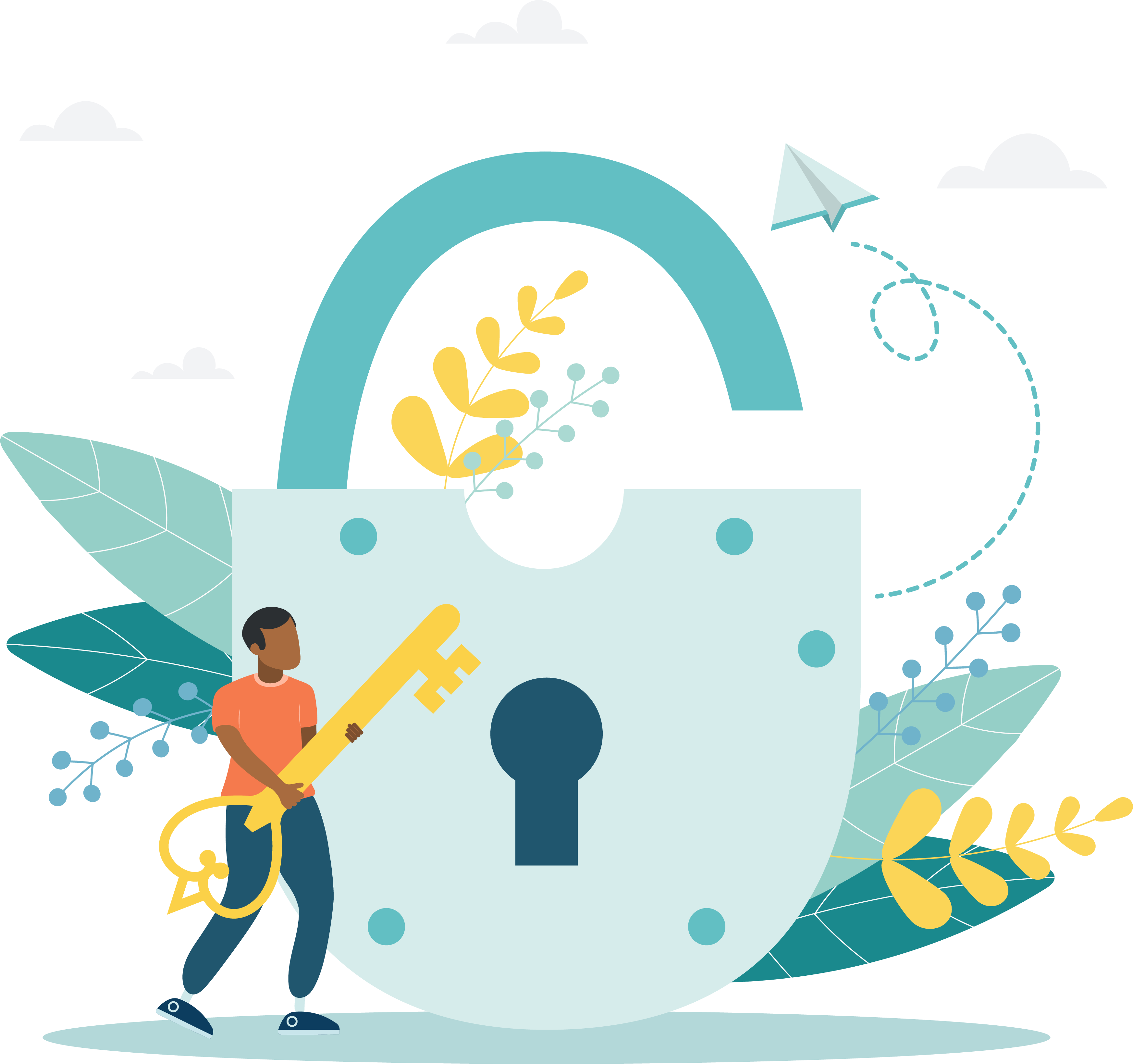
The following services must be disabled on ALL exam delivery workstations before installing and using the testing system:
- File History Services
- SMS Remote Control Agent
- Remote Desktop Services
- Utility Manager
- VNC Server
|
Not all workstations will have all these services. If you have any of these services, please disable them. |
Follow these steps to disable these services:
- Open the Windows Services dialog box.
- Click in the Search field on the Windows Task bar.



- Type Services in the Search field and hit the Enter key on the keyboard. The Services dialog box opens.
- Scroll through the list on the right to locate each of the services that must be disabled.
Below is an example for Remote Desktop Services. 

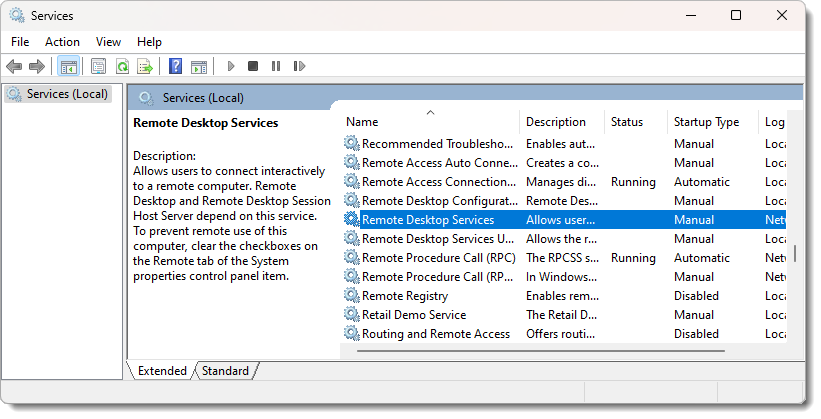
|
What is next? |
Pearson VUE Proprietary and Confidential