Performing DIA
When performing the DIA process, always carefully follow the prompts in the DIA window. This helps ensure the DIA device can scan the ID correctly. Follow these steps at the administrator workstation to complete the DIA process during check-in:
-
Verify the DIA device is on.
You should see a light on the front of the device when it is on. For more information about turning on the device, see About the DIA device.
-
Start admitting the candidate through Admissions Manager.
|
|
Be sure to complete the instructions for manually checking IDs. The DIA device can help determine an ID's authenticity, but you are responsible for determining whether an ID is acceptable for testing. Follow Pearson VUE's and the exam sponsor's normal check-in procedures. For example, if a candidate's ID is expired, you should turn the candidate away. There is no need to complete the DIA process. |
For more information about Admissions Manager and admitting candidates, review Chapter 8, Checking in candidates.
-
Confirm the candidate's primary ID is not on the excluded ID list.
Be sure to do this when you first see the "Complete DIA" step in Admissions Manager. Remember, an excluded ID is one that the DIA device cannot scan for compliance purposes. If the candidate's ID is on the excluded ID list, follow the steps in Handling excluded IDs.
-
Follow the instructions in the DIA window closely throughout the rest of this procedure.
This is important to avoid any errors and allow the DIA device to correctly scan a candidate's ID.
-
Confirm that the candidate's signature for the rules agreement matched the signature on the ID(s) the candidate presented.
This "Reconfirm signatures match" question is the first step of the DIA process. The DIA Matrix 1 document will help guide you in your answer to it. For more information about this question, see Reconfirm signatures match question.
-
Scan the candidate's primary ID with the DIA device.
The instructions in Admissions Manager for scanning an ID apply to passports and all IDs that are either horizontally or vertically oriented. Be sure to hold the ID in place as it is being scanned so that the DIA device can recognize it.
|
|
Only the candidate's primary ID should be scanned. Do not scan any secondary IDs or supplemental information. If a candidate provides two primary, government-issued IDs and one of them is a passport, it is better to scan the passport for the DIA process. |
|
|
If the DIA window displays the "Barcode not detected on primary ID" window, see Handling IDs with a missing barcode. |
-
Review the ID's authentication result, and complete the next steps shown on the screen.
Be sure to also check the exam sponsor's client reference for any special DIA policies. If there are no special policies, follow the exam sponsor's usual policies.
For a passed authentication result, remove the ID and click Done to continue the admissions process. The following image is an example of what you see when an ID passes authentication:
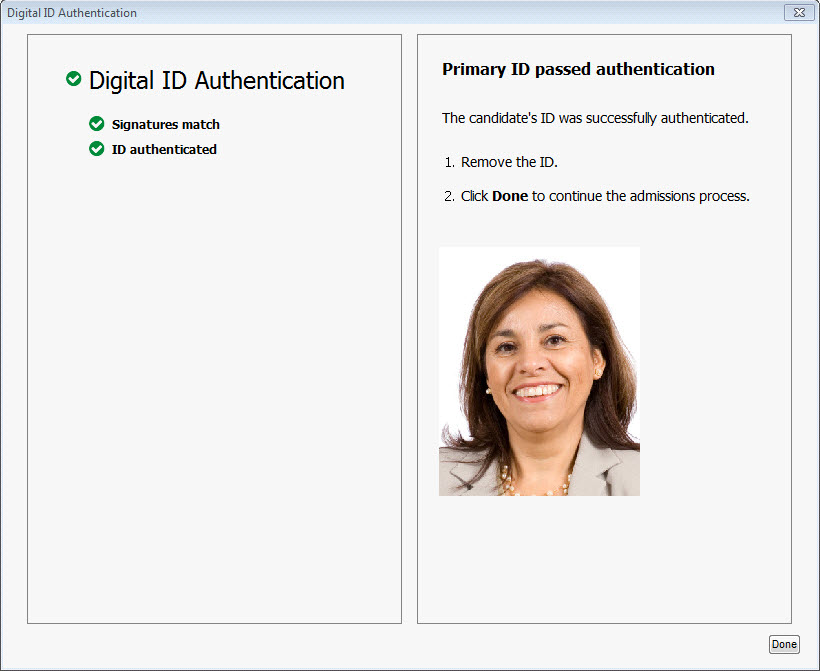
|
|
For more information about next steps for an ID that failed authentication, see Handling IDs that fail DIA. For more information about next steps for an ID not recognized, see Handling IDs DIA does not recognize. |
Copyright © 2025 Pearson Education, Inc. or its affiliate(s). All rights reserved. Pearson VUE Confidential. pvuecopyright@pearson.com