Using the Entry Monitoring pane
|
|
The Entry Monitoring pane in Admissions Manager appears only at certain test centers, such as PVTC Selects. If your test center has this feature in Admissions Manager, follow the process in this section to handle entry and exit monitoring. Your test center will not see this pane in Admissions Manager if it is not required. |
Follow these steps to perform entry and exit monitoring in Admissions Manager:
-
Click the Entry Monitoring icon in the left pane of the Admissions Manager window.
The Entry Monitoring pane displays a list of candidates. The window also lists which exam the candidate is taking and the type of entry monitoring the exam sponsor requires, either palm vein or manually checking IDs. For more information, see About the Entry Monitoring pane.
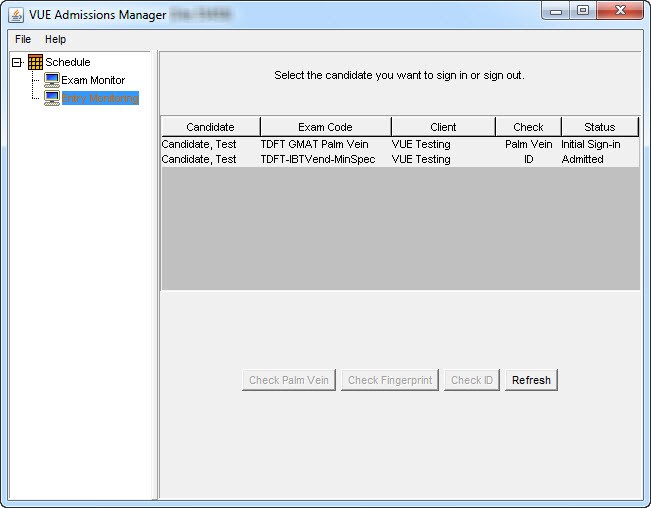
-
Select the candidate in the list to activate the buttons below the candidate list.
If the exam sponsor does not verify palm vein, only the Check ID button becomes active.
-
Look at the Check column to see whether the exam sponsor requires you to check the candidate's palm vein or ID, and follow the steps in one of the sections listed below, depending on what you need to verify in entry monitoring:
|
|
If the palm vein device is not available and an exam sponsor requires palm vein verification, click Check ID to manually check the candidate's ID. A warning message appears asking if you are sure you want to proceed. Click Yes only if you need to use the backup method. Click No to return to the candidate list. If you click Yes, see Manually checking ID in Entry Monitoring for further direction. |
Copyright © 2025 Pearson Education, Inc. or its affiliate(s). All rights reserved. Pearson VUE Confidential. pvuecopyright@pearson.com