Failed verification during admissions
|
|
This entire section, including sub-sections, is applicable only at PVTC Selects and PVTCs equipped with a palm vein device. The palm vein device is not required at all PVTCs, but it is required at all PVTC Selects. For more information about the differences between a PVTC and PVTC Select, see About the test center network. Pearson VUE notifies test centers if they must have the equipment installed. |
A palm vein verification failure occurs when a no-match is found during admissions for a candidate who had his or her palm vein pattern captured previously or during entry or exit monitoring. For more information about failed verifications during entry or exit monitoring, see Checking palm vein in Entry Monitoring.
When a no-match is found for a previously enrolled candidate during admissions, the Palm Vein Scan: Alternate enrollment window automatically appears.
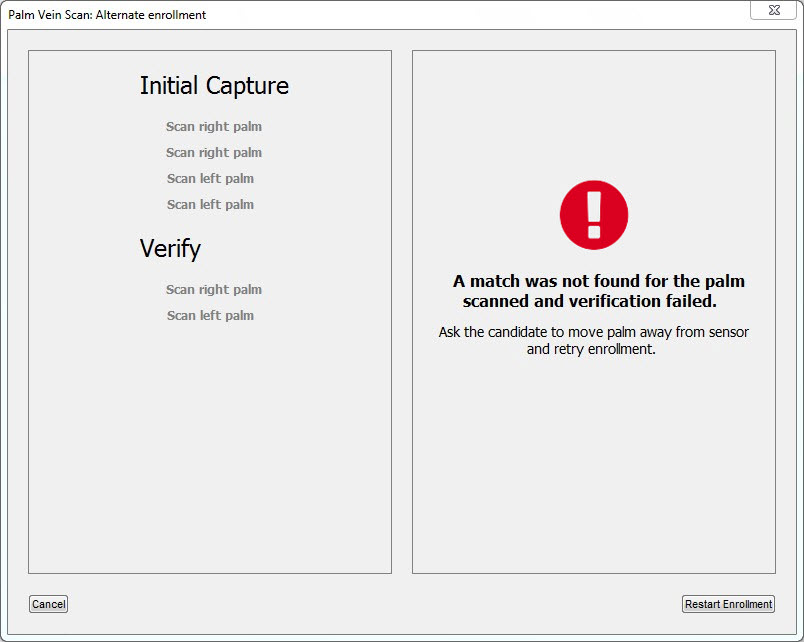
Follow these steps when a no-match occurs during admissions:
-
Capture the candidate's palm vein patterns through the Palm Vein Scan: Alternate enrollment window.
The steps to capture a palm vein in the Palm Vein Scan: Alternate enrollment window are the same steps as enrolling a first-time candidate. The only difference is the name of the window. For more information on how to capture the palm vein patterns, see Steps to capture palm vein for enrollment. There is no need to capture palm vein patterns through the backup palm vein process if the palm veins were successfully collected through the Palm Vein Scan: Alternate enrollment window.
However, if the Palm Vein Scan: Alternate enrollment window does not automatically appear or if you were unable to successfully collect the candidate's palm vein patterns through the Palm Vein Scan: Alternate enrollment window for other reasons, you need to collect a backup palm vein pattern. See Backup palm vein process for more information.
|
|
When there is an unsuccessful enrollment in the Palm Vein Scan: Alternate enrollment window, you may see a message indicating that the candidate's palm vein pattern could not be captured. If this occurs, you must collect the candidate's palm vein patterns through the backup process. For more information about the backup process, see Backup palm vein process. |
-
When the following message appears on the screen, ask the candidate for his or her primary ID. Recheck the candidate's primary ID, and compare it with the photo on the screen.
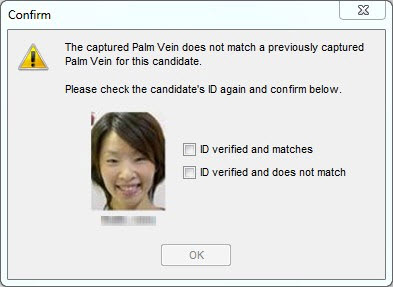
-
If the photos match, select the ID verified and matches check box, and click OK. Continue with step 3 in this process.
-
If the photos do not match, select the ID verified and does not match check box, and click OK. Complete all remaining admission steps to collect all admissions data, but do not allow the candidate to test, and do not revoke the admission. Also, complete the following process:
-
Create a copy of the candidate's primary ID.
-
Create a case, selecting these options:
Exam delivery
Candidate error or misconduct
-
Attach the copy of the candidate's ID to the case if possible.
-
Contact VSS and ask them to retrieve the collected admissions data for the candidate and to attach them to the case.
|
|
You cannot close the message without confirming the candidate's identity. |
-
After the admission process, create a case, selecting these options:
Admissions/Check-in
Palm vein failure
Palm vein match admissions failure
Include the following information in the case:
-
Whether the palm vein patterns were successfully collected from the candidate through the Palm Vein Scan: Alternate enrollment window. If they were not, then make sure to attach the backup palm vein file to the case.
-
The candidate's ID was verified.
Copyright © 2025 Pearson Education, Inc. or its affiliate(s). All rights reserved. Pearson VUE Confidential. pvuecopyright@pearson.com