Download ePad signature pad driver
|
Only those sites that will be installing the ePad signature pad or the ePad II signature pad should download this file. Proceed to Installation scenarios if you are not installing this equipment. Ensure you download the ePad driver for the device you were given: ePad or ePad II. |
- Login to Connect.
- Select the Resources menu.


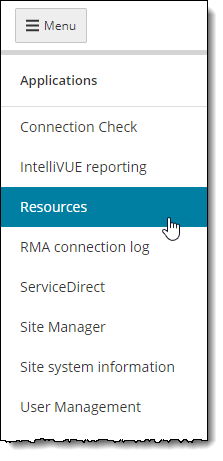
- Select the Support materials menu.


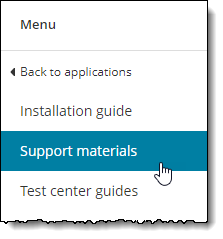
- Select the Testing Systems Application + Support Files folder on the Support materials page.



- The Testing Systems Application + Support Files folder opens. Enter epad in the search field and select the Search button. All ePad drivers your site is able to download are displayed.


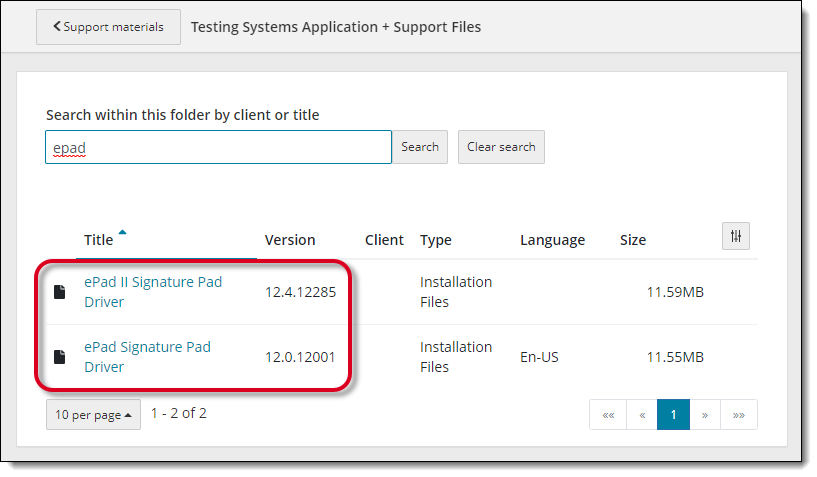
- Locate ePad Signature Pad Driver or the ePad II Signature Pad Driver and select the link. Download the driver for the signature pad that was sent to your site.
- The installer is downloaded to the Downloads folder on your desktop.
|
What is next? |
If you will be installing any of the candidate admissions equipment, select from the following topics: Otherwise proceed to one of the installation scenarios: |
Pearson VUE Proprietary and Confidential