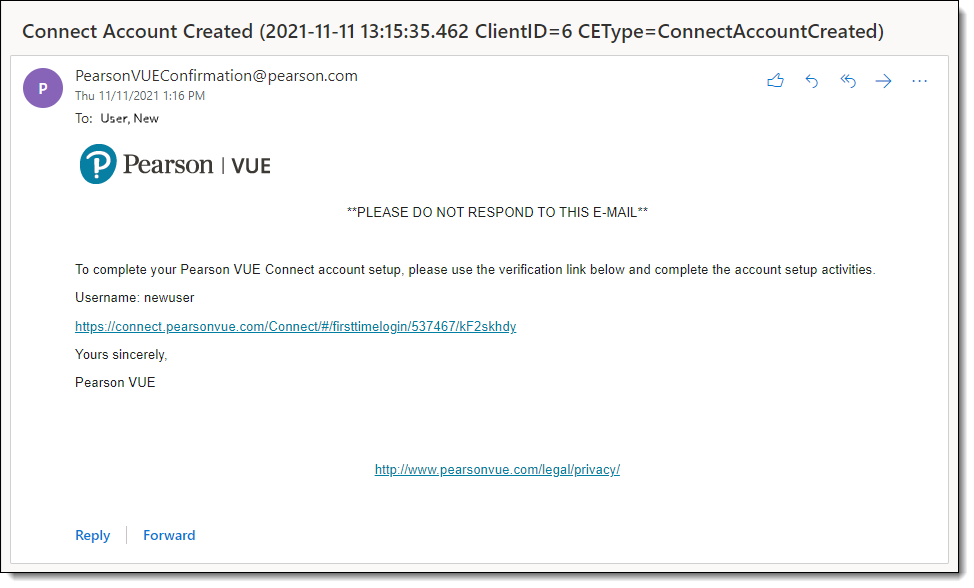Login to Connect portal
You must activate your user account in the Connect portal, and then you must download software files off the Connect portal from the Resources Support materials application.
Login to Connect portal for the first time
|
New test center users must login to Connect and configure their security questions and password or they are unable to login to any of the VUE Testing System (VTS) applications (Connect, Registration Manager, Admissions Manager, and Delivery Manager). New users receive a system generated Connect Account Created email with their username and a link to launch the Connect portal new user configuration pages. |
Create security questions
|
The only way to access the first-time user Security Questions configuration page is by clicking on the email link. The email link is only valid for 7 days. If you cannot find the system generated email or try to access Connect eight or more days after the email was generated, you have several options.
|
- Select a question from the Question 1 drop-down list.


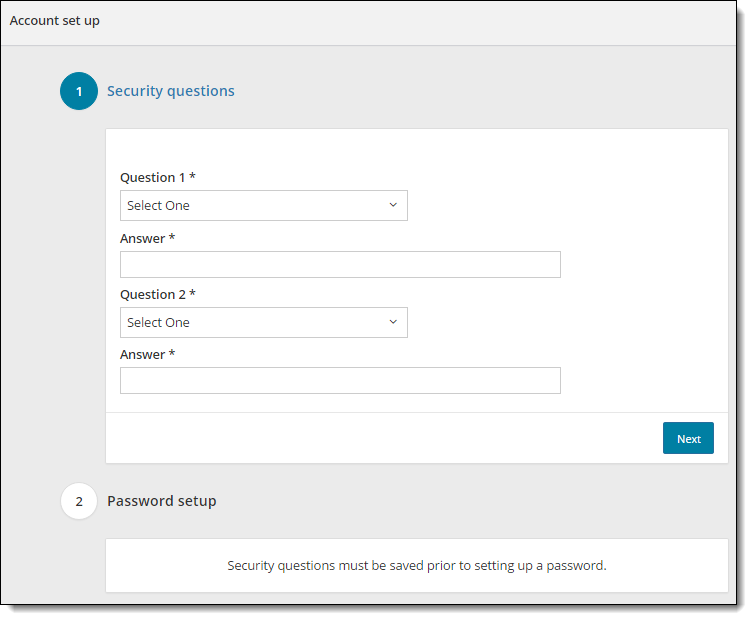
- Type the answer to the security question in the first answer field.
|
The answers are not case sensitive. There are no limits to the answers you must provide but keep your answers simple because you must remember what you typed to unlock your account if you cannot remember your password. |
- Select a question from the Question 2 drop-down list.
- Type the answer to the security question in the second Answer field.
- Select Next.
Password setup
You must create a strong password. The password you establish is used to login to the Connect portal and all the VTS applications. You must change your password every 60 days using the Connect portal or any of the VTS application login screens.
|
Strong Passwords are required. A password must adhere to the following rules:
|
- Select Submit. You are returned to the Connect portal log in page where a message notifies you that your account has been successfully set up.



- You can now logon to the Connect portal and all the VTS applications using your username, password, and Site ID.
|
What is next? |
Pearson VUE Proprietary and Confidential