Download Logitech camera driver
|
Only those sites that will be installing the Logitech HD Webcam C615 or C920 should download this file. Proceed to Installation scenarios if you are not installing this equipment. Download the driver for the Logitech camera that was sent to your site. |
|
Sites with Windows 11 administration and proctor workstations should not download the Logitech camera drivers. Sites on Windows 11 can simply plug in the Logitech camera and allow Windows to detect the driver for this device. |
- Login to Connect.
- Select the Resources menu.


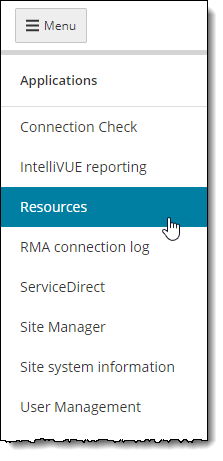
- Select the Support materials menu.


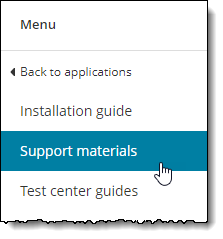
- Select the Testing Systems Application + Support Files folder on the Support materials page.



- The Testing Systems Application + Support Files folder opens. Enter Logitech in the search field and select the Search button. All Logitech installers your site is able to download are displayed.


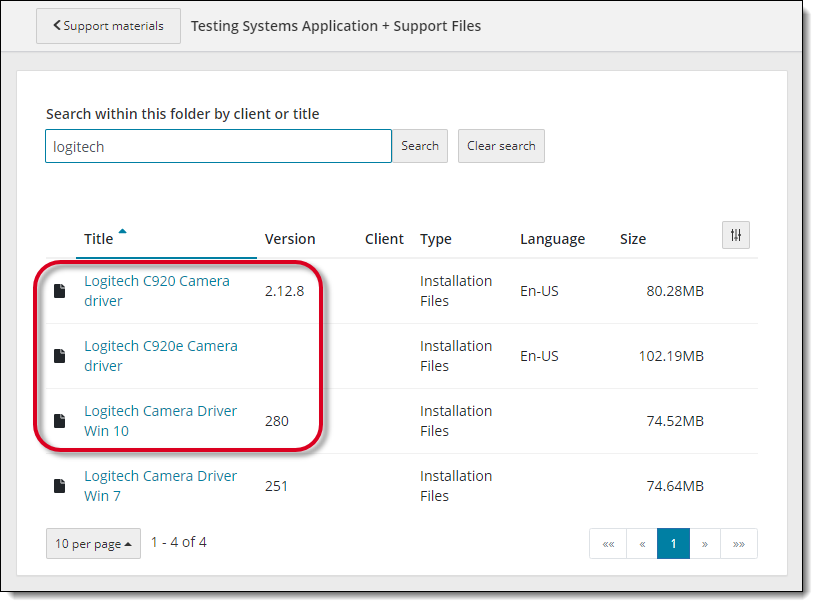
- Locate the Logitech Camera Driver Win 10, Logitech C920 Camera driver, or the Logitech C920e Camera driver and select the link. Download the driver for the Logitech camera that was sent to your site.
- The installer is downloaded to the Downloads folder on your desktop.
|
What is next? |
If you will be installing any of the candidate admissions equipment, select from the following topics: Otherwise proceed to one of the installation scenarios: |
Pearson VUE Proprietary and Confidential