About the Appointment Order window
The Appointment Order button in the Exams screen becomes active after an exam is added in a back-to-back exam registration. When you click the button, the Appointment Order window opens and shows the order in which the exams will be delivered. To change the order, see Reordering exams in a back to back exam registration.
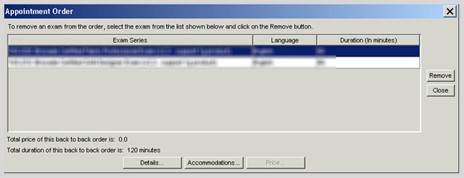
The following table provides details on each button in the Appointment Order window.
|
Button |
Description |
|
Details |
Opens the Item Details window. To open the window, select an exam from the list, and click Details. |
|
Accommodations |
Opens the Accommodations window. To open the window, select an exam from the list, and click Accommodations. For more information about the Accommodations window, see Viewing accommodations information in Registration Manager. |
|
Price |
Opens a window that displays the price for the selected exam. |
|
Remove |
Removes an exam from the back-to-back exam registration. To remove an exam, select the exam you want to remove from the list, and click Remove. In the message that appears, click Yes to confirm that you want to remove the exam. |
|
Close |
Closes the Appointment Order window. |
Copyright © 2025 Pearson Education, Inc. or its affiliate(s). All rights reserved. Pearson VUE Confidential. pvuecopyright@pearson.com