Viewing accommodations in Registration Manager
You can view details about an accommodation in Registration Manger. You can also view accommodation details in Admissions Manager (see Checking the schedule in Admissions Manager).
|
|
Test centers cannot use Registration Manager to add, change, or revoke accommodations for saved registrations. Those tasks can only be done through the Pearson VUE Call Center. |
There are two ways in which you can view accommodation details in Registration Manager. The method you can use depends on whether the candidate's appointment has already been scheduled.
Before an appointment is scheduled
-
On the Order screen, select an exam in the Order Items list.
If an automatic accommodation is granted for an appointment, the See Accommodations button appears next to the candidate’s name in the Item Review area on the Order screen.
|
|
The See Accommodations button does not appear next to the candidate's name unless you select the exam from the Order Items list. |
-
Click Accommodations on the Order screen.
After an appointment is scheduled
Follow these steps to view accommodation details for a scheduled appointment:
-
Click the History tab on the Customers screen.
-
Select the exam with the accommodation. If necessary, use the Show drop-down list and select Exam Registrations, Active.
-
Click Accommodations from the menu on the right side.
Accommodations window
When you click Accommodations, the Accommodations window opens. Information about the candidate and their exam appears at the top of the window. The Accommodations History section shows accommodations used for previous exams, if applicable. Under Requested Accommodations for Current Registration, all granted accommodations for the current registration are listed.
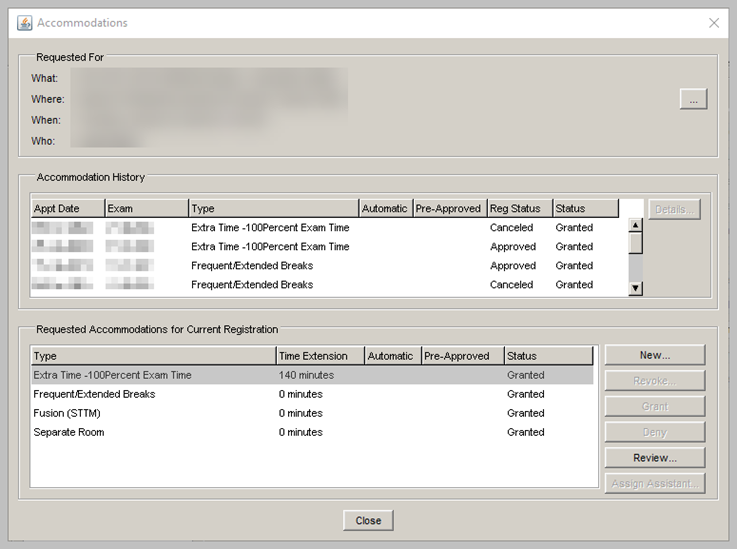
To see more information about the current accommodation, select the accommodation and click Review. The Review Accommodation window opens and shows details about the accommodation, including who granted it and when it was granted.
Copyright © 2025 Pearson Education, Inc. or its affiliate(s). All rights reserved. Pearson VUE Confidential. pvuecopyright@pearson.com