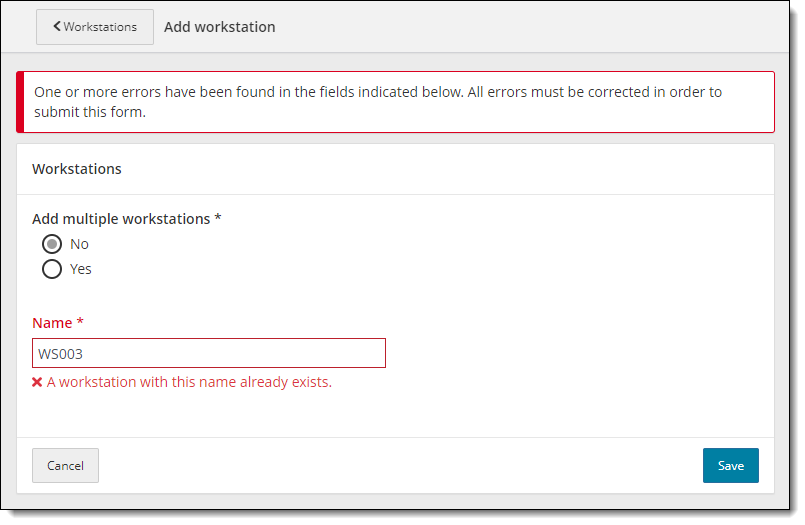Set up exam delivery workstations
Workstations are the physical computers needed to deliver an exam to a candidate. Each exam delivery workstation in your site must be entered in Site Manager, so that the system knows how many workstations are available for candidates at any given time.
Create new workstation
Follow these steps to set up each workstation in Site Manager.
- Select the Site Manager menu in the left navigation pane.


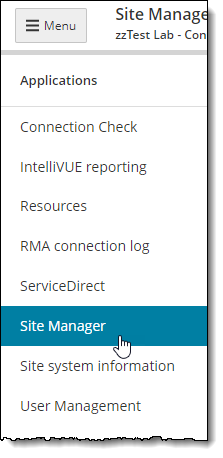
- Select the Availability category.


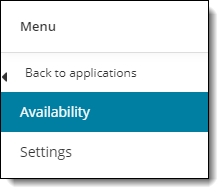
- Select the Workstations menu.


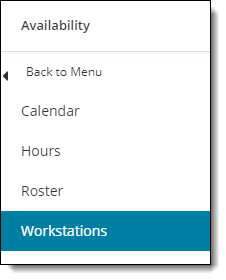
- The Workstations page opens.


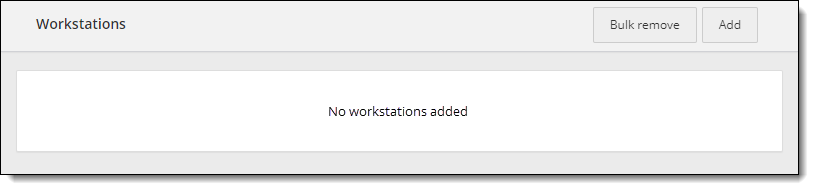
- Select the Add button in the upper right-hand corner of the page. The Add workstation page opens.


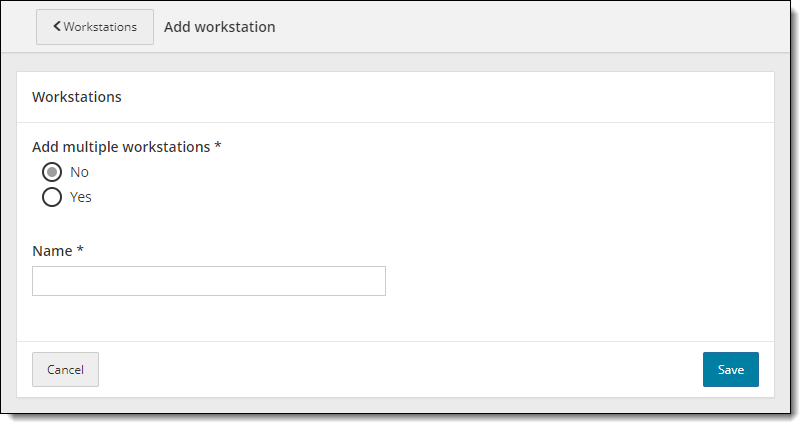
|
You must create an entry for every single exam delivery workstation in your site. |
- Select No if you only want to add one workstation and type the name you want to assign to this workstation in the Name field.
|
Pearson recommends that you name your workstations consistently and logically, such as using "WS" followed by a three-digit workstation number, such as 001. Refer to the Specifying test center workstations topic in the Pearson VUE Authorized Test Center Policies and Procedures guide for more information about naming workstations. |
- Select Yes if you want to add multiple workstations. The add multiple workstations fields are displayed on the Workstations page.


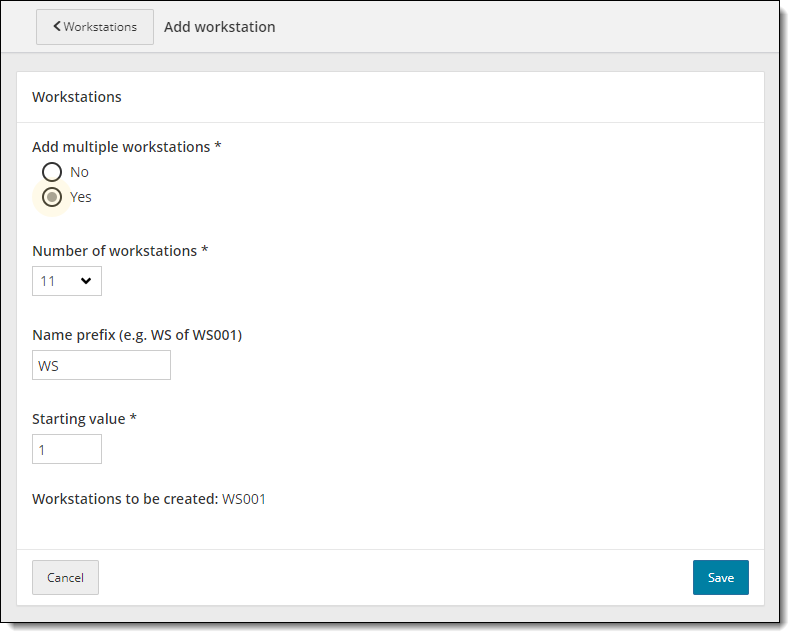
- Select the desired Number of workstations from the drop-down list.
- Keep the default Name prefix of WS.
- Enter the Starting value for the first workstation you need to add. (For example, if you already have 12 workstations, the starting value should be 13.)
- Select Save. The new workstation is added to the list in ascending order.


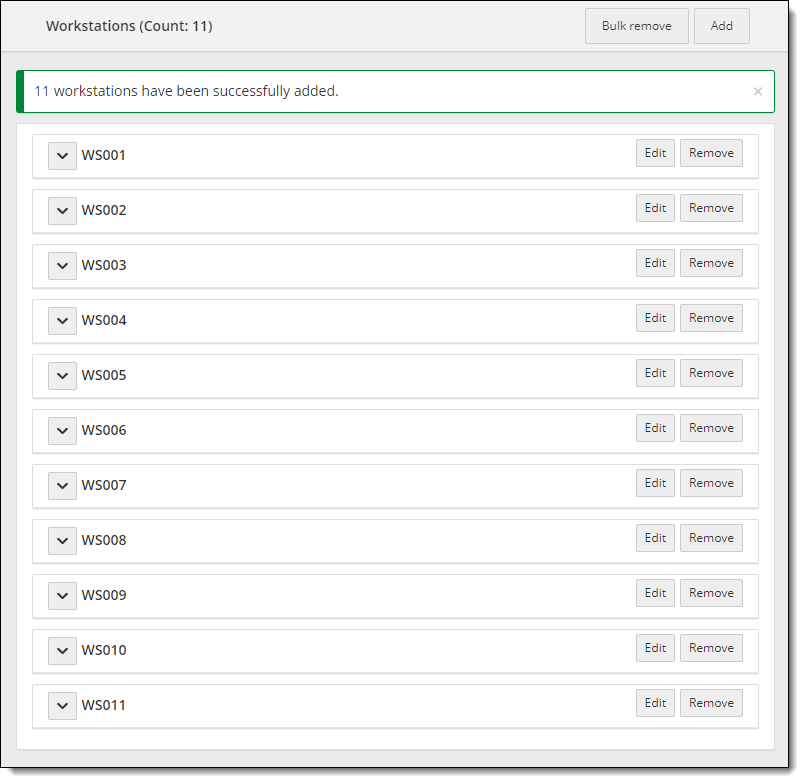
Edit name of existing workstation
- Select the Edit button for the workstation you want to modify.


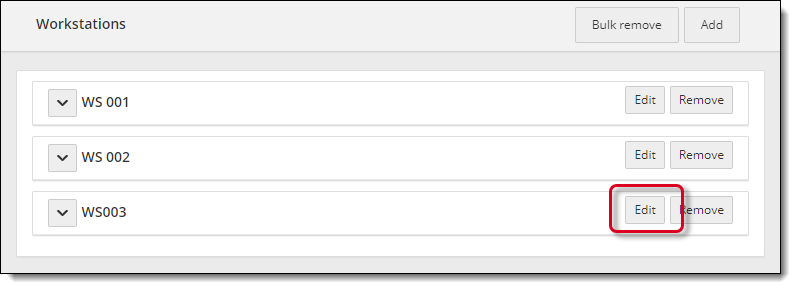
- Type a new Name for the workstation.


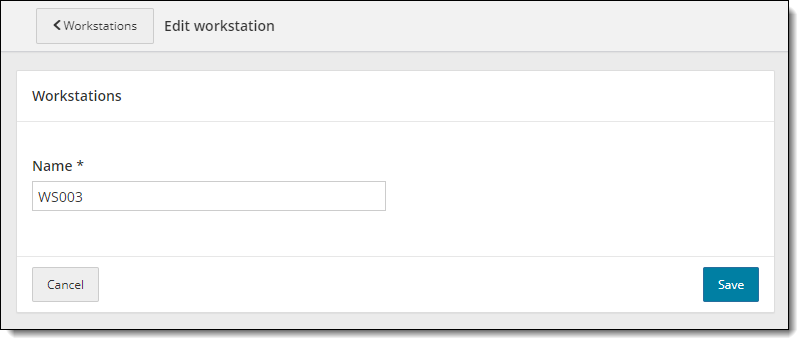
- Select Save. The system verifies the name is unique for your site and the workstation is updated in the list in alphabetical/numerical order.


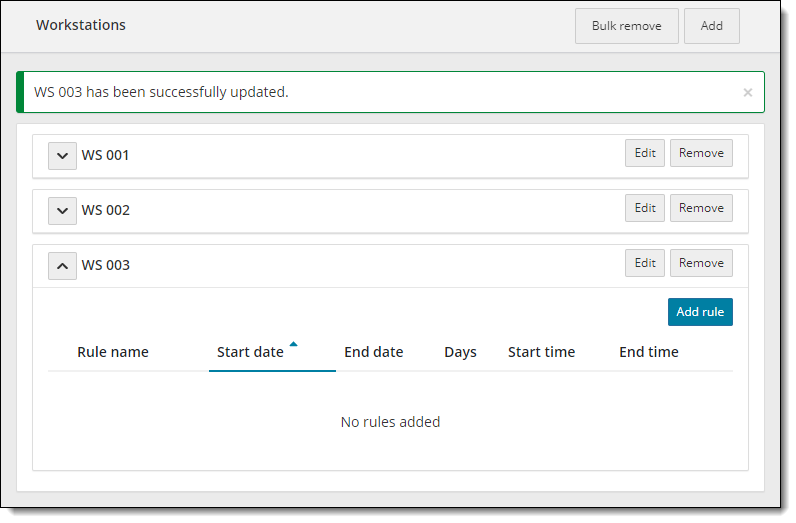
|
See the Site Manager online help for further details on Adding and editing workstations. |
|
What is next? |
If you have an RNC site (Government Center), you must perform the procedure in the RNC sites set US phone ID topic. All other sites may now proceed to the Install candidate admissions equipment topic. |
Pearson VUE Proprietary and Confidential