Install the palm vein driver
Before you connect the palm vein device, make sure you have read the Place the admissions equipment topic and have selected a suitable location for the device. Follow these steps to install the driver for the palm vein device on the administration workstation and to connect the device.
|
You must download the palm vein driver off the Connect portal Resources Support materials application. See Download palm vein driver topic for details on downloading the file. Temp directory path: Downloads |
64-bit Windows 10 driver
- Open Windows Explorer and navigate to the Downloads directory.
- Unzip the Palm_Vein_Win7-10_64bit.zip file.
- Open the Palm_Vein_Win7-10_64bit folder and double-click the Palm_Vein_64bit_driver.msi file.
- Select Run in the Open File - Security Warning dialog box.


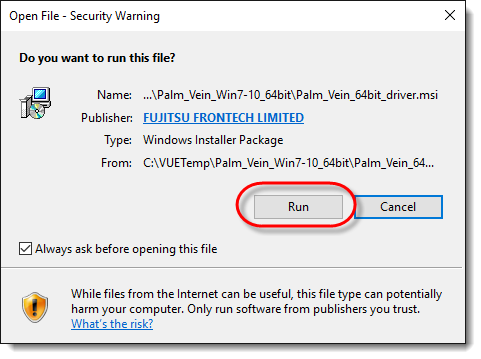
- Select Next in the Welcome dialog box.



- Select Yes in the User Account Control dialog box.
- Select Yes in the FUJITSU PalmSecure Sensor Driver dialog box to restart your workstation.


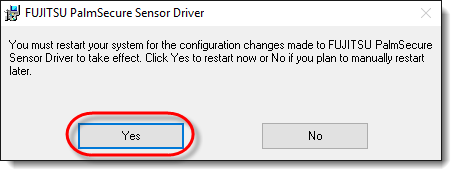
You are now finished installing the driver.
|
What is next? |
Pearson VUE Proprietary and Confidential