Opening Admissions Manager
The Admissions Manager application is used to check in candidates.
|
|
The May admit candidates and deliver exams role must be assigned to your user account in order to access Admissions Manager. For more information about account roles, see Using User Management. |
Follow these steps to open Admissions Manager:
-
Click Start on the Windows taskbar, point to All Programs, VUE Applications, and click Admissions Manager.
|
|
If your test center is a PVTC Select that is set up with Cloud Control Technology, do not open the application directly from the Windows taskbar. Instead, start a session on Cloud Control, and then double-click the Admissions Manager icon from the Pearson Admin – Applications window. For more information, see Opening the VUE applications at PVTC Selects in appendix C. |
An introductory screen appears, followed by the VUE Admissions Manager - Login window.
-
In the VUE Admissions Manager - Login window, type your username and password, and click OK.
The Admissions Manager application opens. Whenever you open Admissions Manager, the schedule icon in the left pane is selected, and the schedule for the current date appears on the right. When the right pane contains the schedule, it is referred to as the schedule pane. For more information about the schedule pane, see Checking the schedule in Admissions Manager.
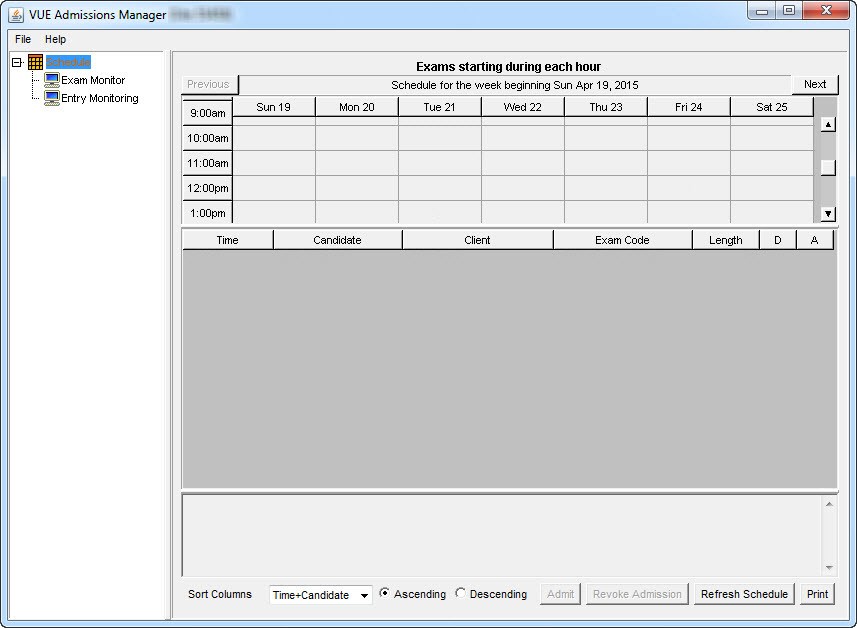
Copyright © 2025 Pearson Education, Inc. or its affiliate(s). All rights reserved. Pearson VUE Confidential. pvuecopyright@pearson.com