Starting Registration Manager
To run Registration Manager, you must be authorized to use the application. For more information, see Using User Management. Because all candidate, registration, and scheduling information is stored in the testing system databases, you need to be connected to the hub in order to use Registration Manager.
|
|
For security reasons, never leave Registration Manager running unattended. When you are done using Registration Manager, or if you need to leave your desk, be sure to close the application. |
Follow these steps to start Registration Manager:
-
Click Start on the Windows taskbar, point to All Programs, VUE Applications, and click Registration Manager.
|
|
If your test center is a PVTC Select that is set up with Cloud Control Technology, do not open the application directly from the Windows taskbar. Instead, start a session on Cloud Control, and then double-click the Registration Manager icon from the Pearson Admin – Applications window. For more information, see Opening the VUE applications at PVTC Selects in appendix D. |
An introductory window appears, followed by the Login window.
-
In the Login window, type your username and password, and click OK.
When you open Registration Manager, the Customers screen opens, and the Primary tab is selected. For more information, see Screens in Registration Manager.
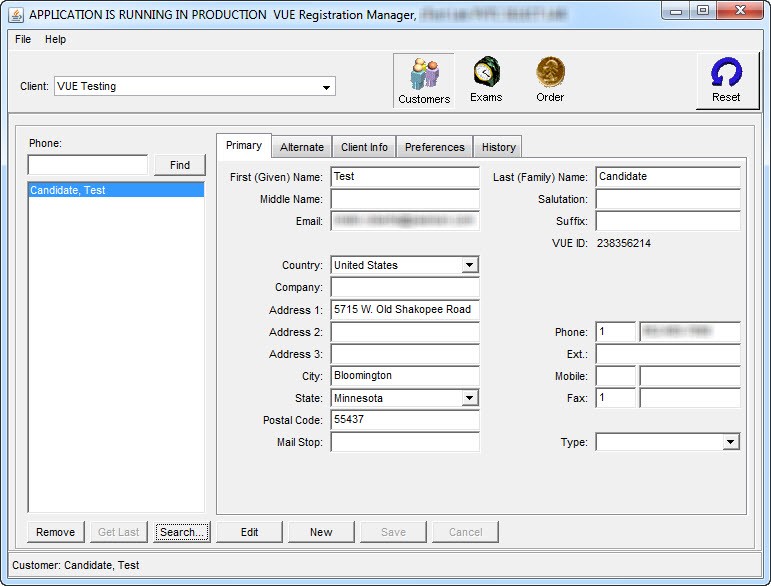
Copyright © 2025 Pearson Education, Inc. or its affiliate(s). All rights reserved. Pearson VUE Confidential. pvuecopyright@pearson.com