Rescheduling an exam appointment
Follow these steps to reschedule an exam appointment:
-
Find the candidate's record.
For more information, see Locating a candidate record.
-
Click the History tab in the Customers screen, and locate the exam appointment the candidate wants to reschedule.
If necessary, use the Show drop-down list to find the exam appointment.
-
Select the exam appointment.
Detailed information about the registration appears at the bottom of the window.
-
Click Reschedule.
The Reschedule Appointment window appears.
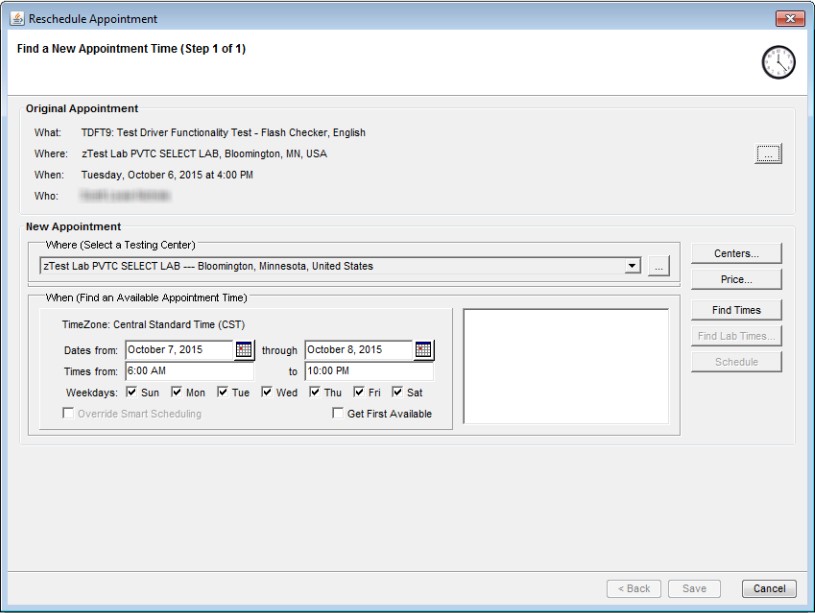
-
Select a test center, if necessary.
For more information, see Selecting a test center.
-
Find an available appointment time at the test center.
For more information, see Finding available appointment times at a test center.
-
Select the date and time that the candidate wants, and click Schedule.
-
Click Save.
The History tab now shows information about the rescheduled appointment.
Copyright © 2025 Pearson Education, Inc. or its affiliate(s). All rights reserved. Pearson VUE Confidential. pvuecopyright@pearson.com