Receiving a software update notice
If a software update is available, a message may appear when you launch Registration Manager or Admissions Manager. As shown in the following image, this message states when the update is scheduled to be automatically installed at your test center. You must complete the update in order to continue running the VTS applications on all workstations.
|
|
The VUE Software Update Notice window does not appear at all test centers. |
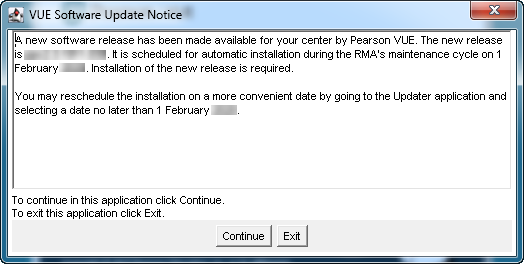
You can also reschedule the software update to a preferred date that is more convenient for your test center. For more information, see Scheduling a software update. The VUE Software Update Notice window appears once a day when you log in to Registration Manager or Admissions Manager until the software is installed. If a preferred date is chosen, a reminder notice instead appears seven days, three days, and one day before the preferred date. If the software update cannot install on the preferred date, it will try to install on Pearson VUE's default date instead. You can also select a new preferred date that is before the default installation date.
|
|
Always update and restart your test center's administration workstation (or server when applicable) first. Then, the compatible software update will launch on all other workstations when you next start the Pearson VUE applications. |
If the software update is not installed by Pearson VUE's default date, a new message appears when you log in to Registration Manager or Admissions Manager. As shown in the following image, this message states that you should update immediately to continue delivering Pearson VUE exams. Until the software is updated, the VUE Software Update Notice window continues to appear each time you launch Registration Manager or Admissions Manager.
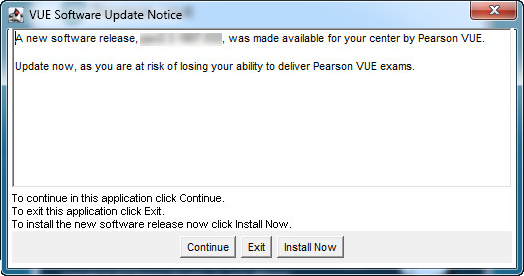
To install the software update immediately, click Install Now, and then click Yes to confirm the installation. The Pearson VUE Software Update window appears and displays the installation's progress.
Copyright © 2025 Pearson Education, Inc. or its affiliate(s). All rights reserved. Pearson VUE Confidential. pvuecopyright@pearson.com