Running RMA manually
The Application Wrapper service typically runs RMA automatically at your test center. However, you might need to run RMA manually when instructed to do so in this guide or by a Pearson VUE representative.
To run RMA manually, click Start on the Windows taskbar, point to All Programs, VUE Applications, VUE Support Tools, and click Remote Maintenance Agent.
The RMA session runs in a command prompt window, shown below, that closes automatically after RMA has finished. Depending on the amount of data that is being transferred, it may take quite some time for the session to complete and the window to close.
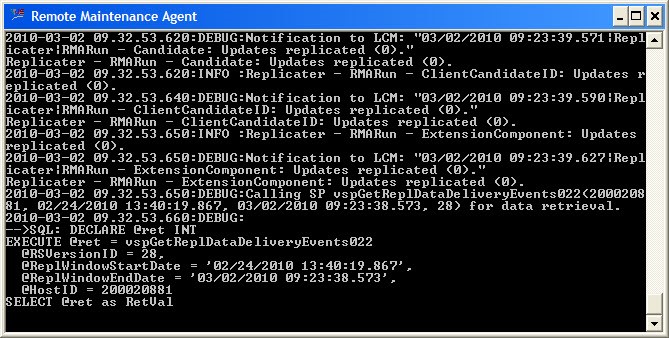
After RMA finishes running, you can verify if the session was successful with the RMA connection log application in the Connect portal. For more information, see Checking RMA.
If RMA did not run properly, contact VSS for assistance.
Copyright © 2025 Pearson Education, Inc. or its affiliate(s). All rights reserved. Pearson VUE Confidential. pvuecopyright@pearson.com