Test EZWatch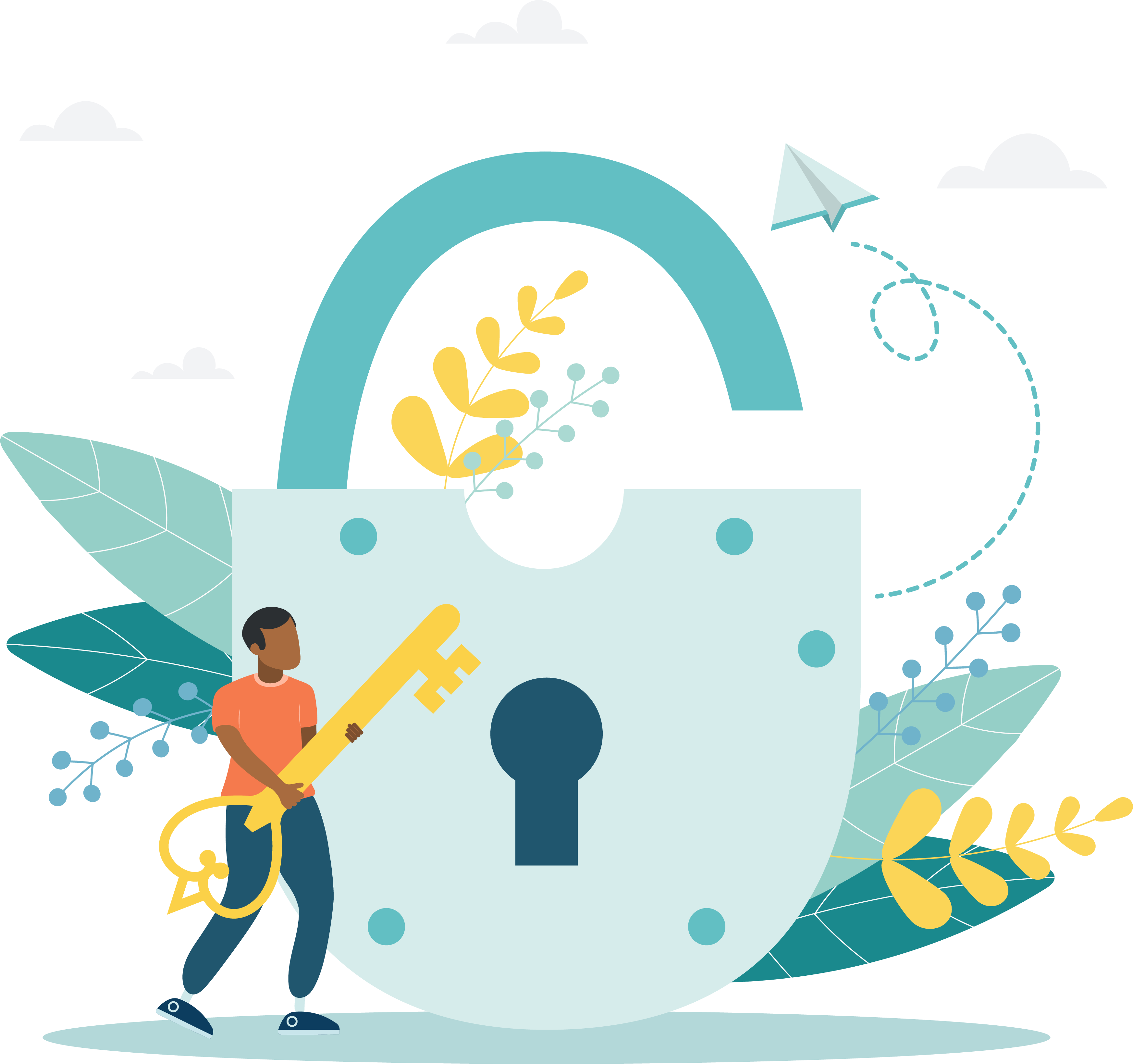
In most instances, VUE Support Services loads the EZWatch software, installs the sound card, attaches the DVR audio output cable, and configures your system for one camera prior to shipping the DVR to your site.
|
If your site plans on using more than one camera, please contact VUE Support Services for assistance in downloading the configuration to match the number of cameras you plan to install. |
- Turn on the DVR. EZWatch automatically launches and starts displaying cameras. If the application launches in full screen view, press the escape key to return to the EZWatch console.
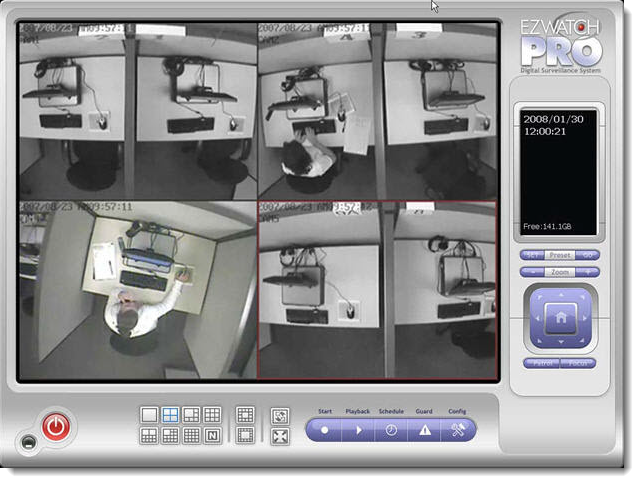
Camera grid layout buttons
|
|
Divide into 1 screen |
|
|
Divide into 4 screens |
|
|
Divide into 6 screens |
|
|
Divide into 9 screens |
|
|
Divide into 10 screens |
|
|
Divide into 13 screens |
|
|
Divide into 16 screens |
|
|
Divide into N screens |
|
|
Divide into 13 screens |
|
|
Divide into 17 screens |
|
|
Rotate all screens |
|
|
Switch to Full screen |
|
|
Minimize EZWatch |
|
|
Close EZWatch |
- Select the desired camera grid button to display the number of cameras you have configured at your site.
|
What is next? |
Pearson VUE Proprietary and Confidential











