PVTC site activation checklist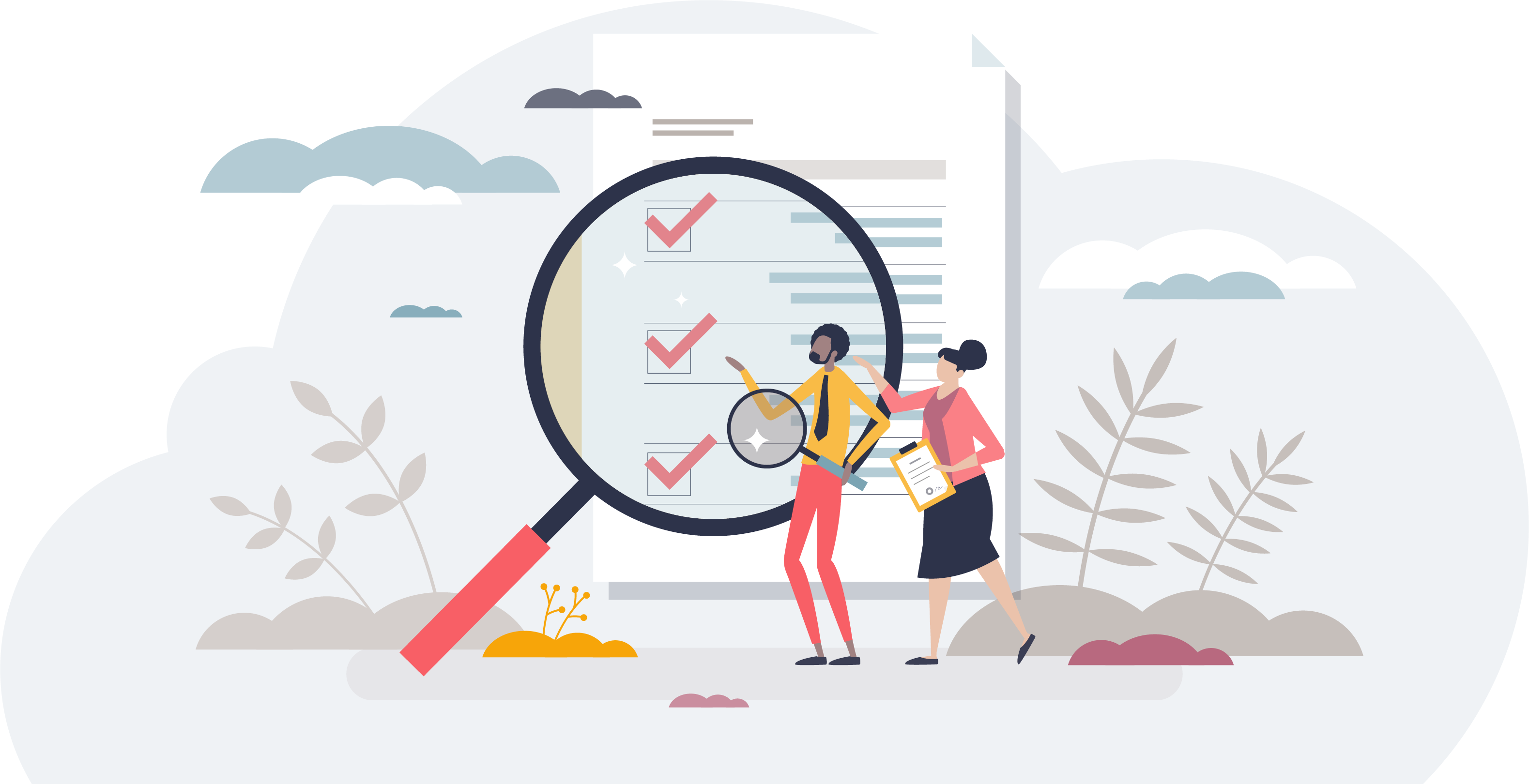
This is a list of the items required to activate the exams for your site.
Software installation:
|
☐ |
Pearson VUE Testing System software installed and successfully updated to the most current version. (Contact your installation technician for the current version or logon to Connect portal and see the Site system information page.) |
|
☐ |
Pearson VUE Application Wrapper is installed and functioning properly. |
Site Manager setup:
|
☐ |
An open rule for the site’s standard open hours is set up in the Availability category on the Hours page. You must create a year’s worth of holiday closure rules. See Chapter 4, "Specifying when your center is open and closed (Hours page)" or "About open and closed rules" in the Pearson VUE Authorized Test Center Policies and Procedures guide. |
|
☐ |
Exam delivery workstations have been set up – one for each workstation in the Availability category on the Workstations page. See Chapter 4, "Specifying your center's workstations" in the Pearson VUE Authorized Test Center Policies and Procedures guide. You may also want to use workstation asset binding that enables the software to keep track of which workstation at a site is used to deliver each exam. See Chapter 4, "Workstation asset binding" in the Pearson VUE Authorized Test Center Policies and Procedures guide. |
|
☐ |
Directions to your site have been entered in the Settings category on the Address/Directions page. See Chapter 4, "Entering address information and directions (Location tab)" in the Pearson VUE Authorized Test Center Policies and Procedures guide. |
Personnel:
|
☐ |
All personnel who will be operating the Site for Pearson VUE have been added to the Users page in Connect User Management. See Chapter 4, "Setting up user accounts, passwords, and permissions (Personnel)" in the Pearson VUE Authorized Test Center Policies and Procedures guide. |
|
☐ |
The Chief Administrator, Billing, Contract, and On Site Technical Support contacts have been added to the list in the Settings category on the Contacts page in Site Manager. See Chapter 4, "Setting up contacts" in the Pearson VUE Authorized Test Center Policies and Procedures guide. |
Admissions equipment devices:
|
☐ |
The Logitech HD Webcam C615, C920, or C920e, and the ePadLink ePad electronic signature device have been installed and tested using Test Admissions Equipment utility. See Install candidate admissions equipment for details. |
Test the system:
|
☐ |
TDFT-IBTVend-MinSpec and TDFT-A-BEexams have been taken and passed on ALL exam delivery workstations. |
|
☐ |
A score report has been printed out for all the exams listed above. |
Certify testing administrators:
|
☐ |
One administrator has taken and passed the PVTCA exams, and the results have been successfully uploaded. There are two different versions of the PVTCA exam, check with your local VSS support person to verify which version you should take. (If you have taken and passed a PVTCA exam, send the location and date the exam was taken to the installation Technician at Pearson VUE. The PVTCA exam must be taken on a yearly basis.) |
|
☐ |
Only one administrator is needed for activation, but a backup administrator is recommended. The chief administrator and one other user may have the May add and edit (other) users role. Additional administrators may be added and assigned the May reset passwords and disable accounts role. |
connect.pearsonvue.com
|
☐ |
Create a Case following the instructions in Chapter 9 of the Pearson VUE Authorized Test Center Policies and Procedures guide. |
Pearson VUE Proprietary and Confidential