PVTC Select & PLT office layout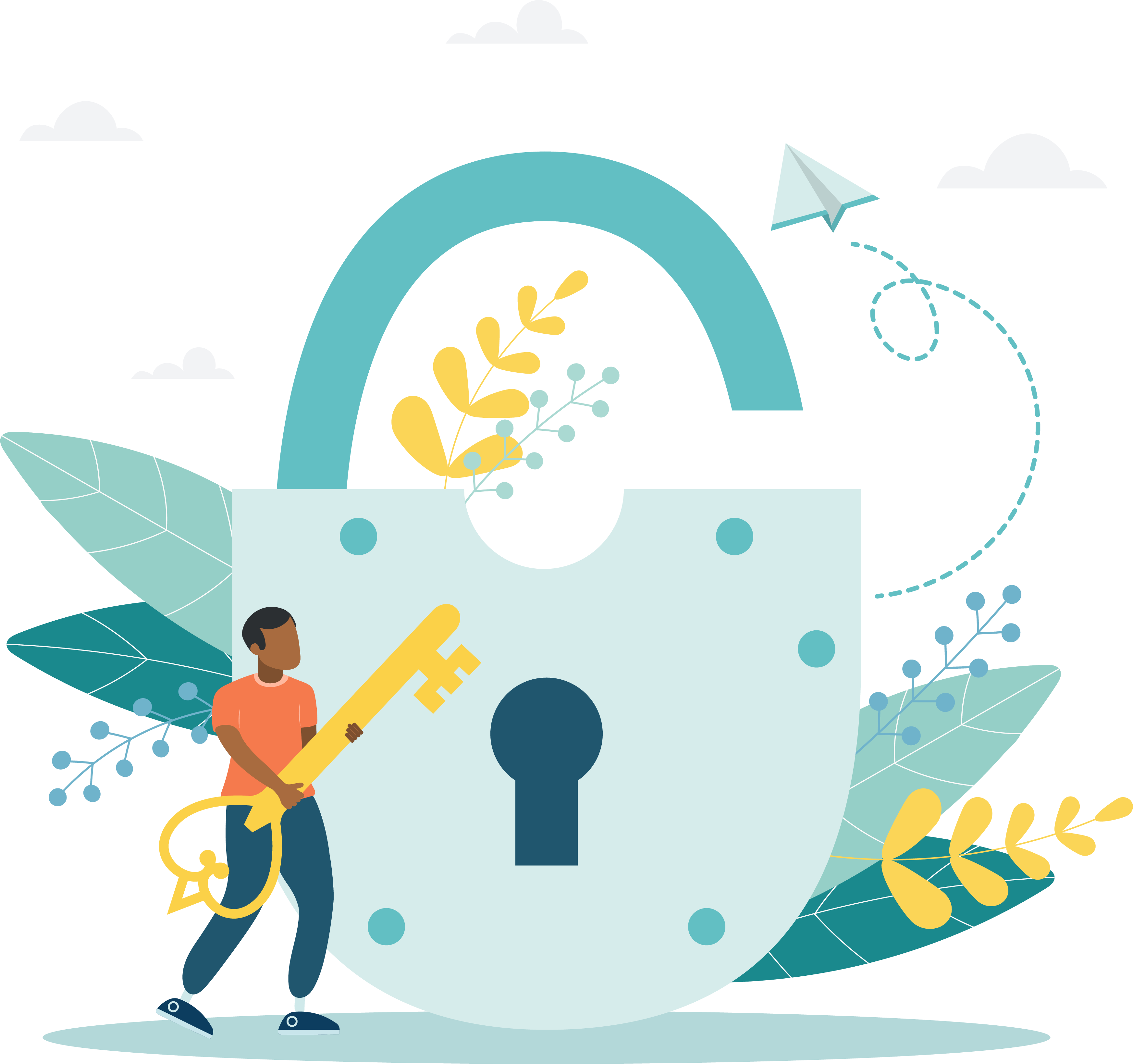
The diagram below identifies all the key components to setting up the testing layout. The exam delivery room must capture both audio and video of each candidate during testing. The server room must be locked. The admissions area must include each of the admissions equipment and the CMVR to capture both the audio and video recording of candidates.
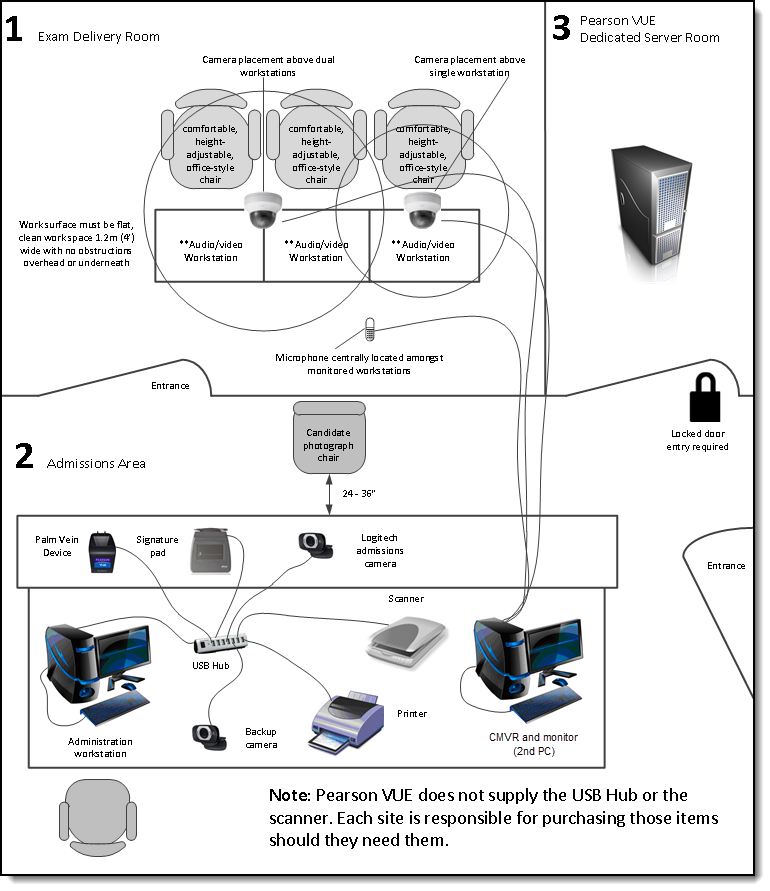
- The candidate work surface must be a flat clean workspace 1.2m (4') wide with no obstructions overhead or underneath.
- Candidate chairs must be a comfortable, height-adjustable, office-style chair.
- Monitoring cameras must be placed above single candidate workstations, or above dual workstations.
- The exam delivery room microphone must be centrally located among the monitored workstations.
- The VTS server must be in a locked server room.
- The administration workstation or USB hub must connect to the Palm vein device, signature pad, Admissions camera, a scanner, a printer and an optional backup camera.
- The candidate photograph chair must be placed in front of the administration workstation within 24 - 36 inches of the admissions camera, and within reach of the palm vein device and signature pad.
- The CMVR must connect to a monitor, the exam delivery room microphone, and all the candidate monitoring cameras in the exam delivery room for constant observation of candidates during exam delivery.
- The CMVR workstation can be at the administration workstation or at the proctoring workstation.
CMVR and monitor location
The CMVR and monitor that are used to view candidates in the exam delivery room should be placed on or near the administration desktop where the test administrator can easily see the screen. Keep in mind that additional cables will be connected to the video monitor from cameras located in the exam delivery room, so allow additional room for cabling.
|
Make sure you follow the instructions in the Eagle Eye CMVR Installation Guide to install the monitoring equipment. The instructions for installing the candidate monitoring audio/visual equipment are located in the Connect portal in the Resources application. Select the Support materials | Software Installation Instructions folder and select the desired Eagle Eye CMVR installation guide. |
|
What is next? |
Pearson VUE Proprietary and Confidential