Install the nightly maintenance wrapper task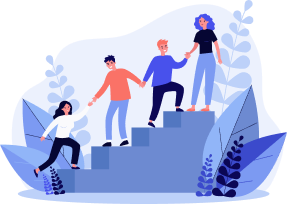
|
This procedure must be done on the server if you used the server scenario or the administration workstation if you used the workgroup or stand-alone scenarios! |
After you have installed the testing system files, you must also install the Wrapper Service Restart utility. This utility uses the Windows Task Scheduler to automatically restart the Wrapper service at 10:59 P.M. (local time) each day in case it stops due to a network outage or some other reason. This ensures that the Wrapper service always initiates RMA sessions at the appropriate times.
|
For Restricted Network Channel (RNC) sites that do not have constant Internet connectivity, the RMA service is not initiated by the system. You must still have the nightly maintenance wrapper installed and running to ensure your Pearson VUE Testing System applications work properly. |
The Task Scheduler is installed as part of the operating system, and the service is normally enabled. If you have disabled it for some reason, you must enable it as described in step 1 below.
Follow these steps to install the utility:
- If the Task Scheduler on the file Server is disabled, open the Services dialog box.
Windows 11
- Click in the Search field on the Windows Task bar.



- Type Services in the Search field and hit the Enter key on the keyboard.
Server 2022
- Select the Server Search button next to the Windows Start button.


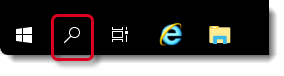
- Type Services In the Search field and select Services in the list.


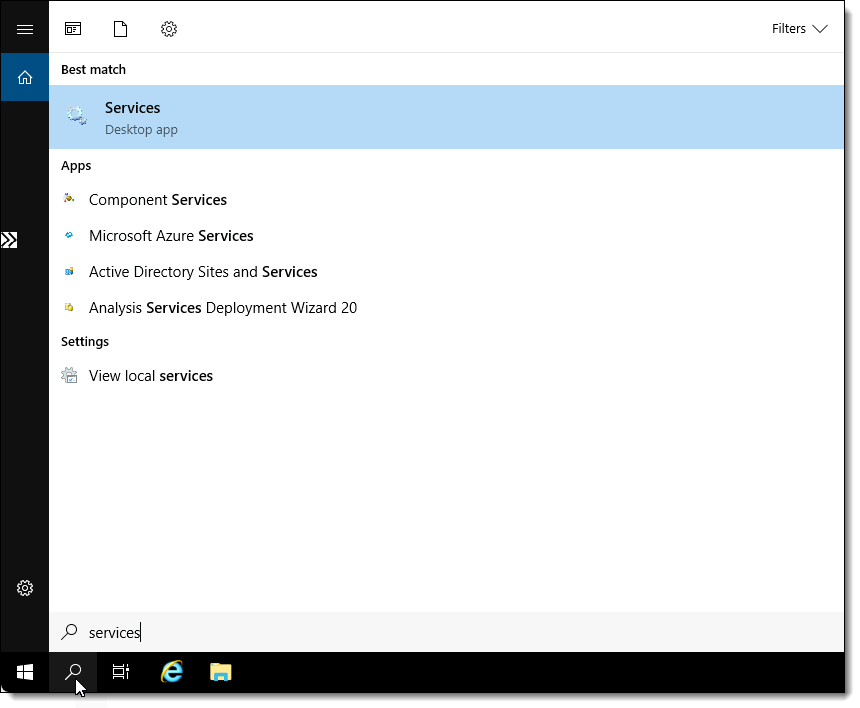
- The Services dialog box opens.


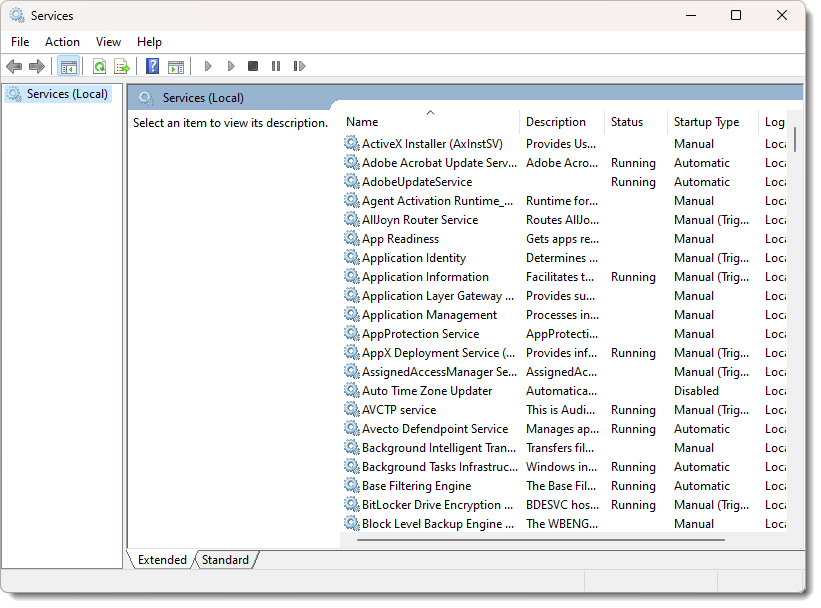
- Locate the Task Scheduler service, right-click it and choose Properties.


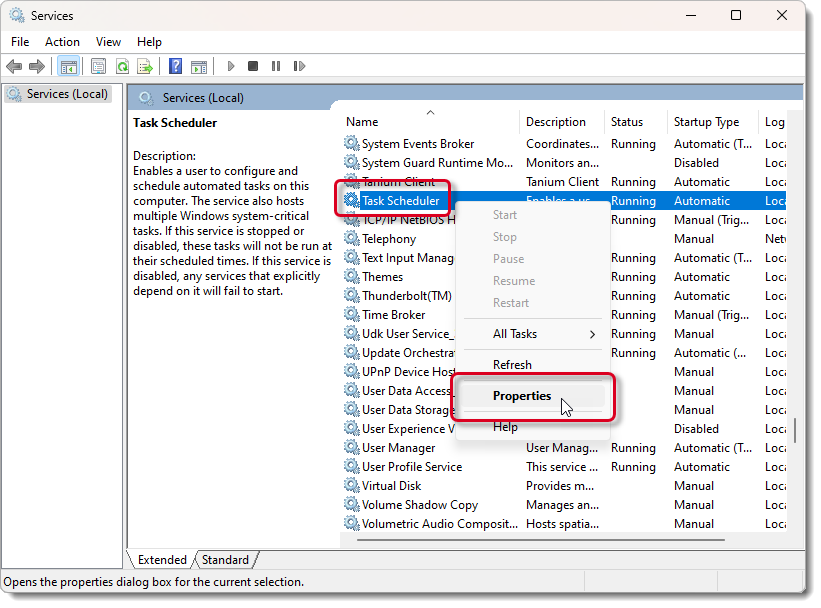
- On the General tab, choose Automatic in the Startup type field, select the Start button and select OK.


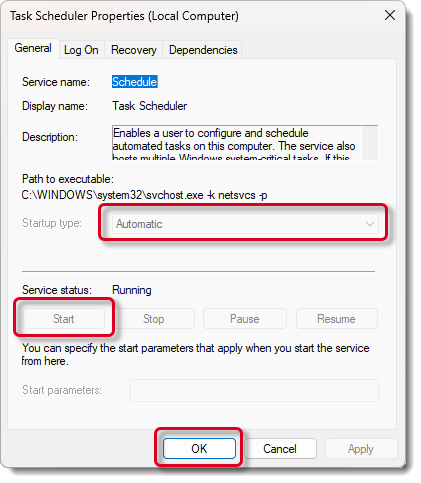
- Close the Services dialog box.
- Close the Administrative Tools dialog box if it is open.
- Open Windows Explorer and navigate to the %VUERoot%\app\Utilities folder.
- Double-click the WrapperCycleW10.cmd file to launch the utility setup. A Command Prompt window opens and instructs you to press any key to continue.
- Press any key on the keyboard to close the Command Prompt window.
After you have installed the utility, the only time you need to reinstall it is if you reinstalled the operating system on the Administration workstation/file Server.
|
What is next? |
Pearson VUE Proprietary and Confidential