Install the Logitech admissions camera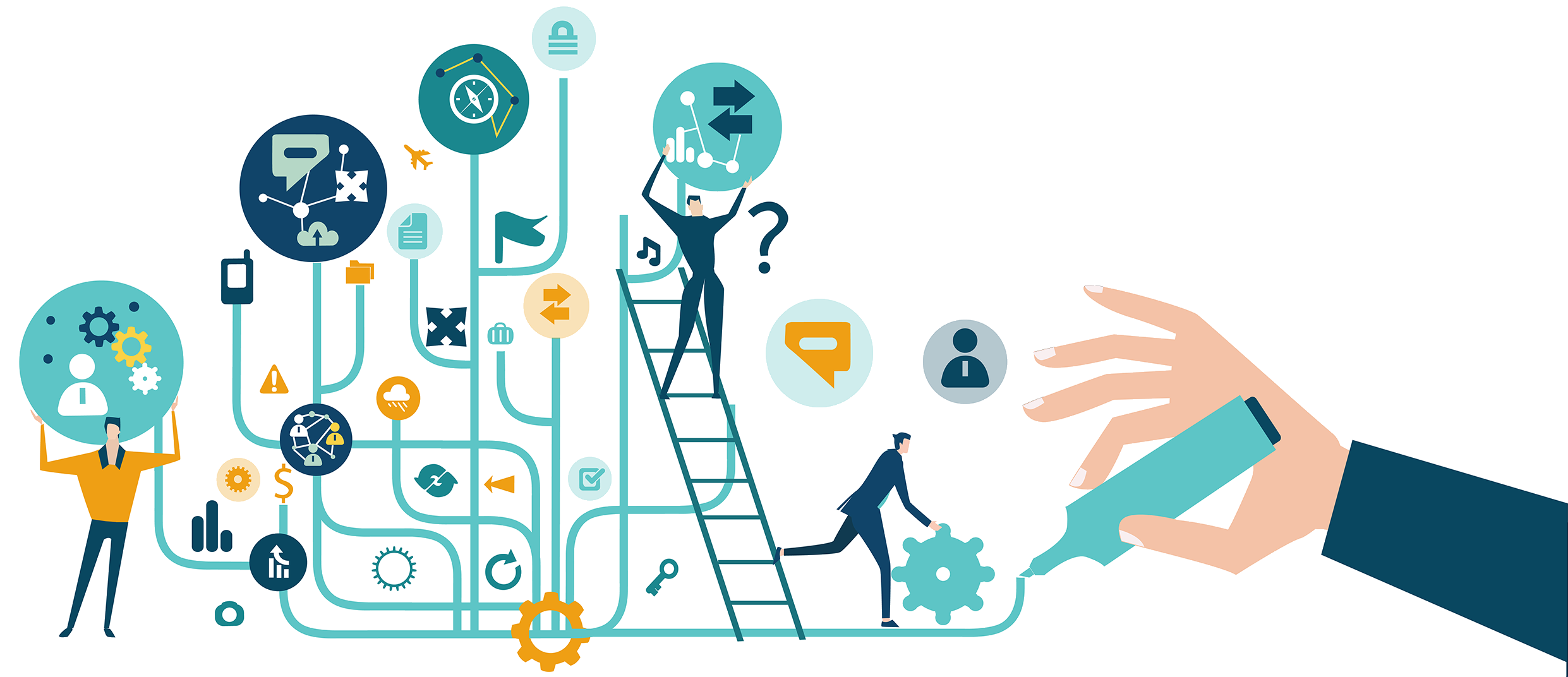
This section provides the instructions for installing the hardware and software required for running the candidate admissions camera. There are three main steps in the process, and it should take approximately an hour to complete all steps.
Inventory:
|
EQUIPMENT |
NOTES |
|
|---|---|---|
|
2 - Logitech HD Webcam C615, C920, or C920e cameras (one to capture candidate picture and one as a backup webcam) |
|
|
|
Lucite Base and double-sided tape (PVTC Select & PLT sites only) |
|
|
Pearson VUE strongly recommends purchasing 2 Web cameras. If the first camera breaks down, you will not be able to deliver any more exams until a replacement is in place. |
Items needed:
- One open USB port in the administration workstation or a USB hub
- Camera items listed in the inventory above
- Clear Lucite Base (plastic camera stand) if included in your kit
- Double-sided tape for securing the camera to the stand (you must purchase double-sided tape to secure the camera to the stand)
|
What is next? |
Pearson VUE Proprietary and Confidential