Install the administrator role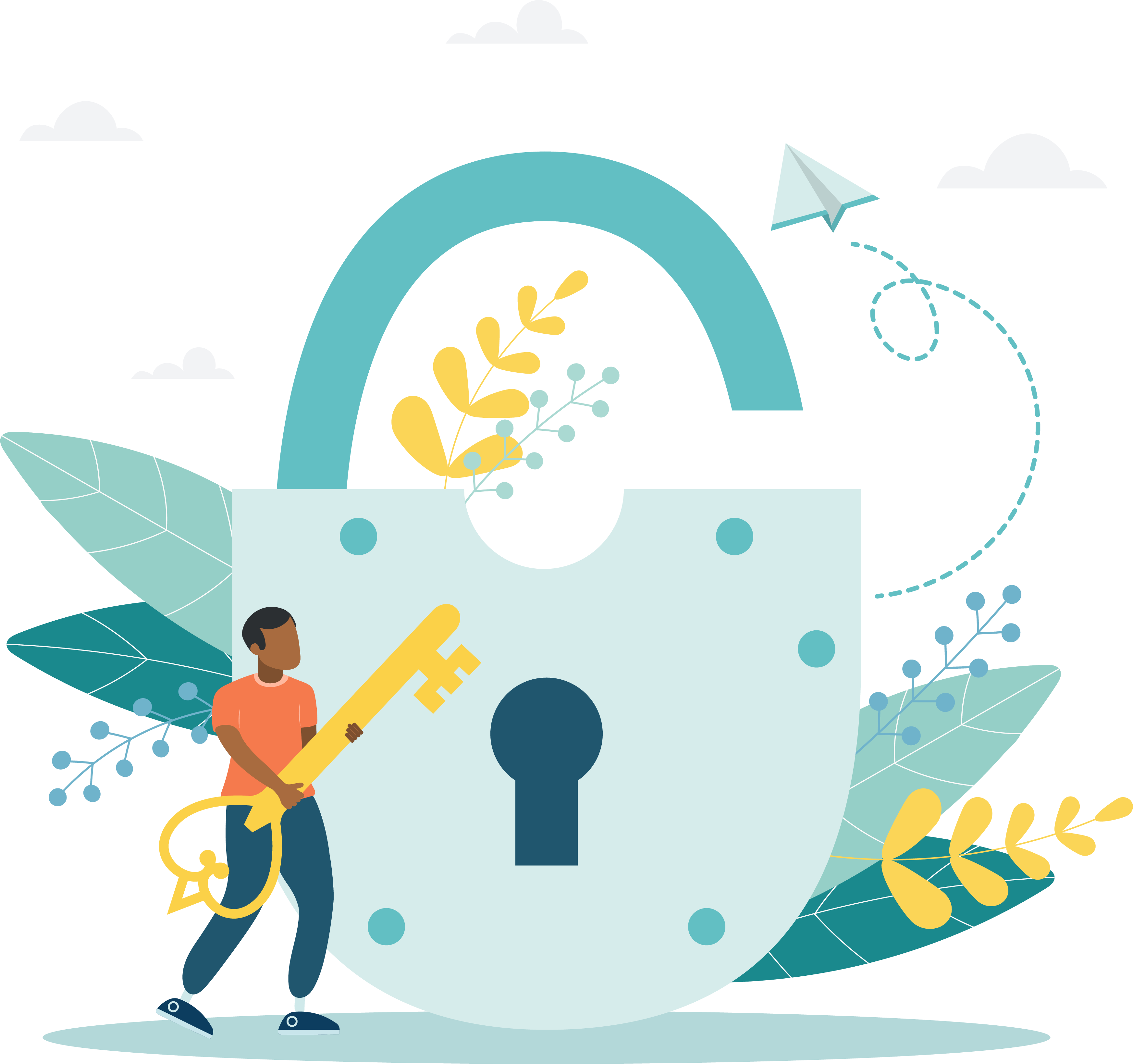
|
Only perform these steps on the administration workstation! DO NOT install the administrator role on the file server! |
This procedure installs the testing system software, including Site Manager, Admissions Manager, and Registration Manager on the administration workstation. You will use these applications to manage information about your site, to register and schedule candidates for exams, and admit candidates for exam testing.
- On the Administration workstation, open Windows Explorer and type in the UNC (Universal Naming Convention) path to the location of the VUE share you set up at the beginning of the install Process in Install server role. Example: \\Servername\sharename(Nomally VUE).
|
If you are unable to access the VUE share on the network by typing in the correct UNC path, you may need to contact your local Network or System Administrator to check the security permissions settings. You may also contact your local Pearson VUE support specialist for assistance. |
- Open the VUE Testing System directory and find the \app\setup sub-directory. Double-click the setup.exe file in that folder.


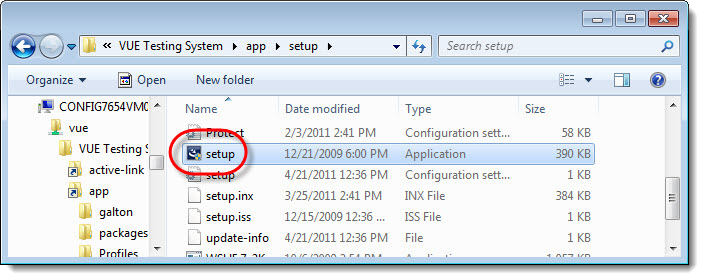
- Select Yes in the User Account Control dialog box.


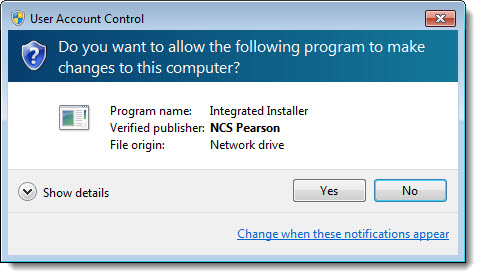
- .NET 4.0 is required to operate the VTS applications on the administration workstation. If .NET 4.0 is not installed on the workstation, the following message is displayed. Select Install to complete the .NET 4.0 installation.


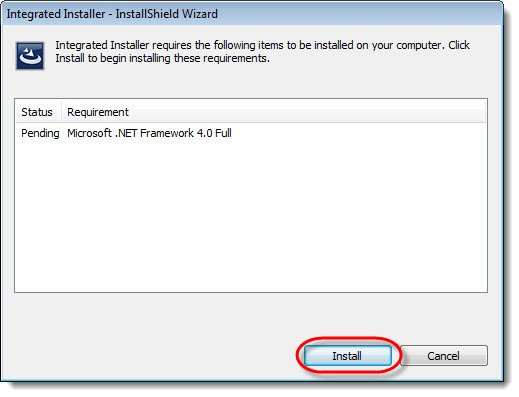
|
This message will only be displayed if .NET 4.0 is not already installed on the workstation and only the first time any of the VTS applications are launched on the administration workstation after upgrading. |
- The InstallShield Wizard extracts files needed for the installation and then displays a Welcome dialog box. Select Next.


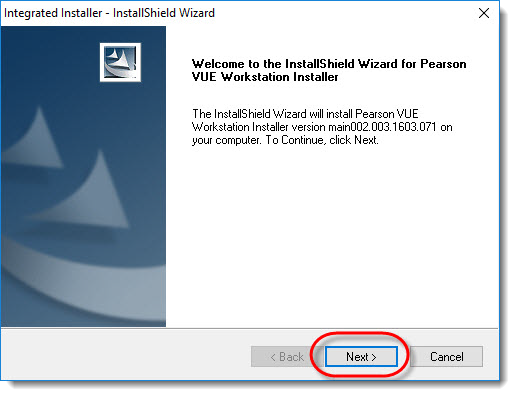
- The Choose VUERoot Location dialog box appears. Make sure the VUERoot Folder is the correct directory as noted above. If it is not correct, select the Browse button and locate the directory. Select Next.


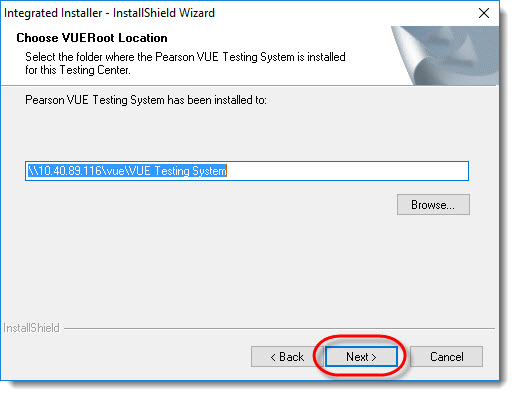
The VUERoot Folder defaults to the VUE Testing System directory (the %VUERoot% directory) using the path you created. Do not change this default.
- Select the Administrator Role check box, select the Administration Workstation option and select Next in the Select Roles dialog box.


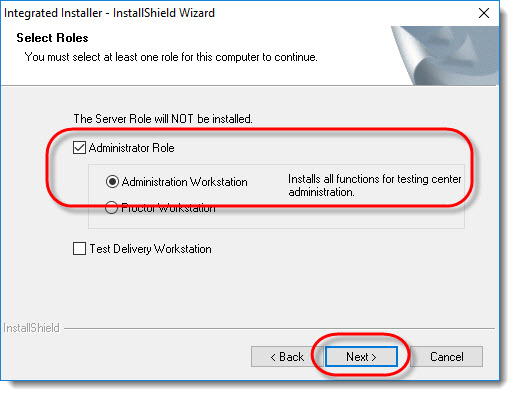
- Select Next in the Choose Local Installation Location dialog box.


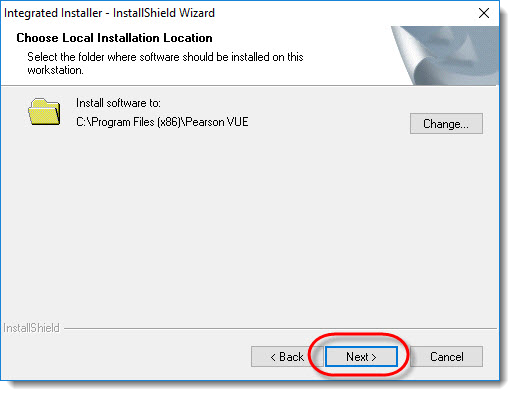
- Select Next in the Start Installing Files dialog box.


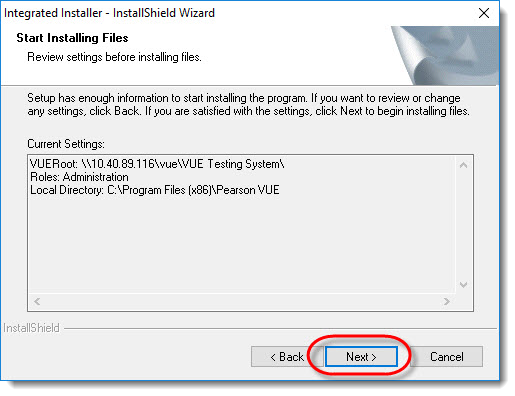
- Choose Yes, I want to restart my computer now and select Finish.


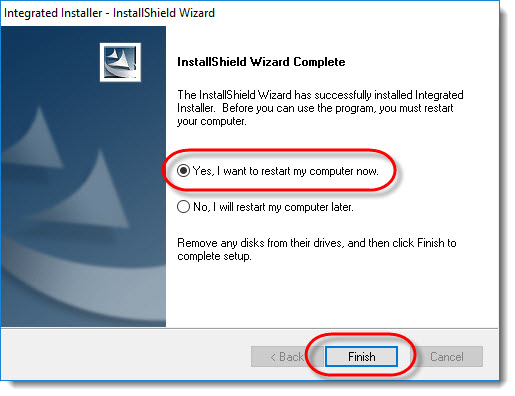
|
It will take longer than usual to reboot the administration workstation after installing .NET 4.0. A blue screen appears for a few minutes and then you will see some C++ messages before finally landing on the workstation desktop. |
|
What is next? |
Pearson VUE Proprietary and Confidential