Install File Services role on the server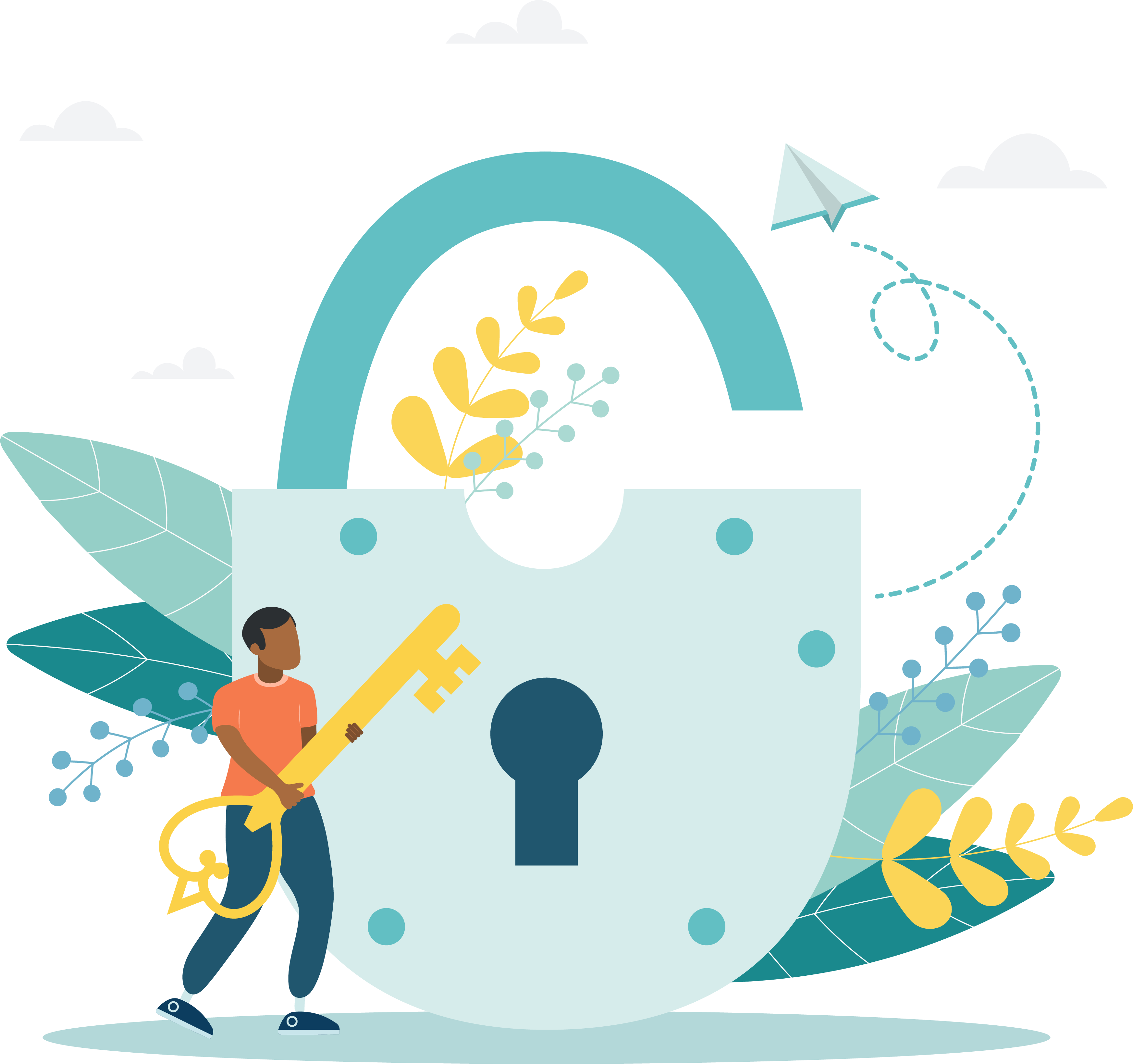
|
For the administration, proctor, and exam delivery workstations to communicate with the server, you must ensure that the File Services role is installed. |
- Select the Server Search button next to the Windows Start button.


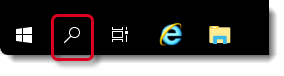
- Type Server Manager in the Search field and select Server Manager in the list.


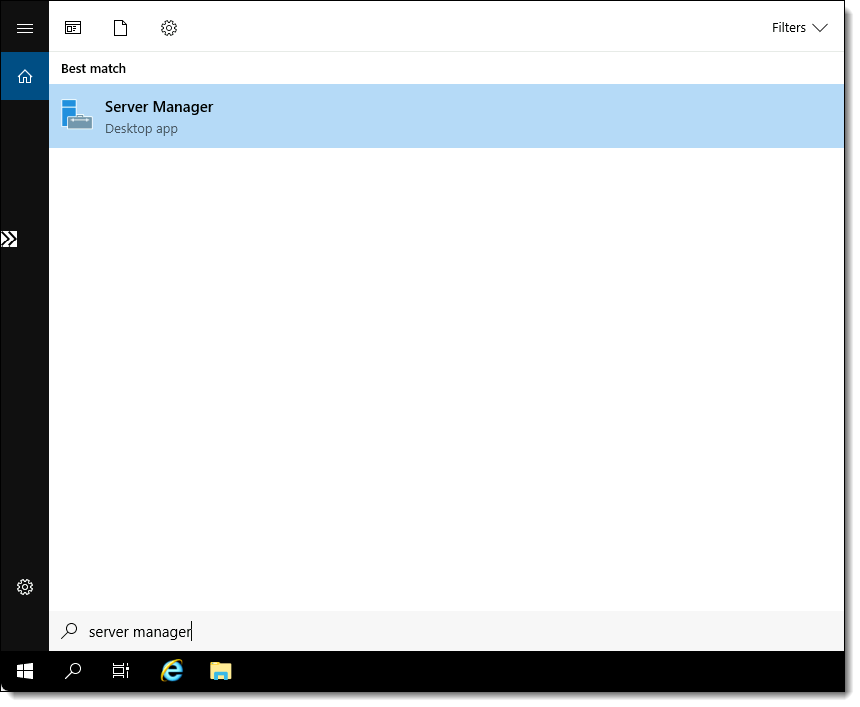
- Select the Add roles and features link in the Server Manager window.


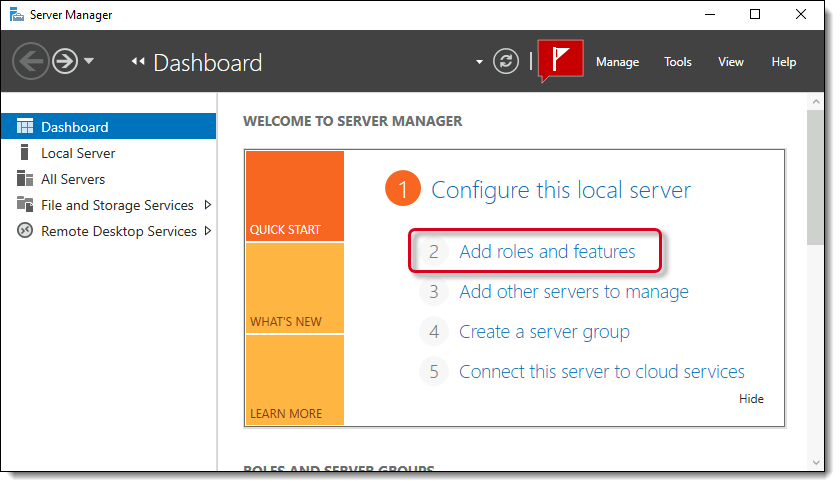
- Select Next in the Before you begin dialog box.


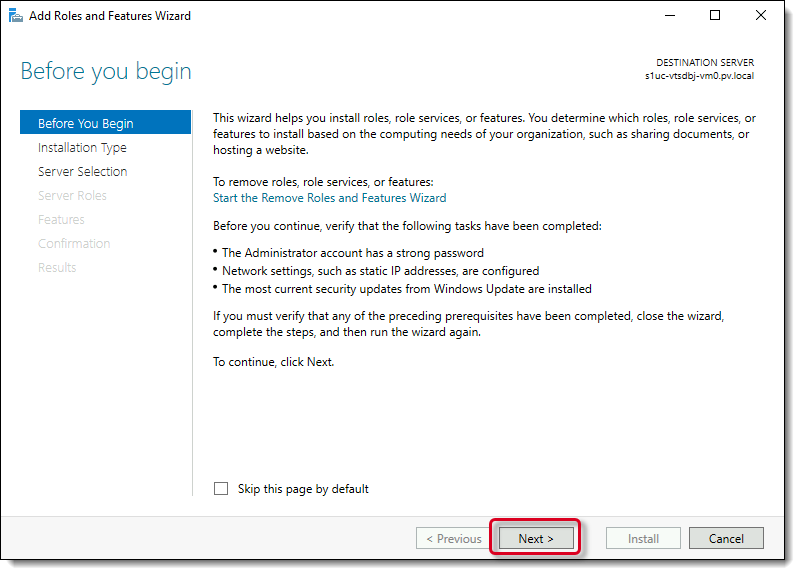
- Select the Role-based or feature-based installation option and then select Next in the Select installation type dialog box.


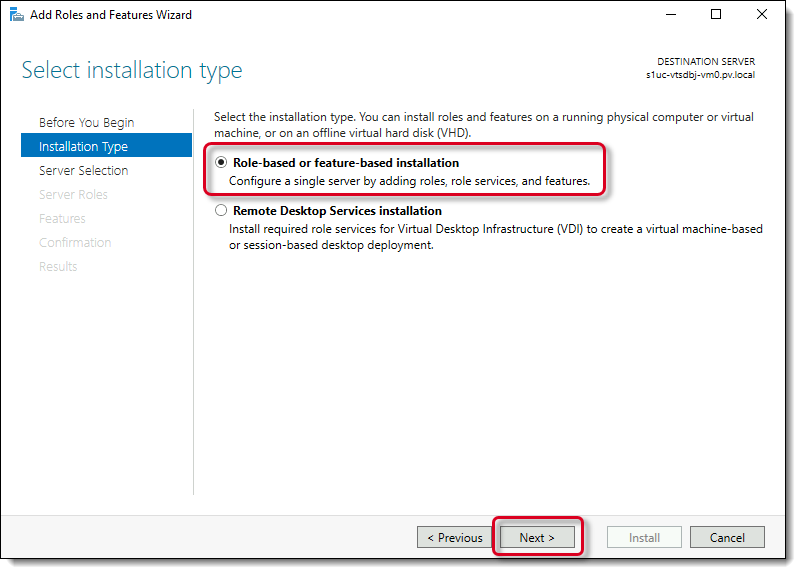
- Select the Select a server from the server pool option, select the desired server from the list, and then select Next in the Select destination server dialog box.


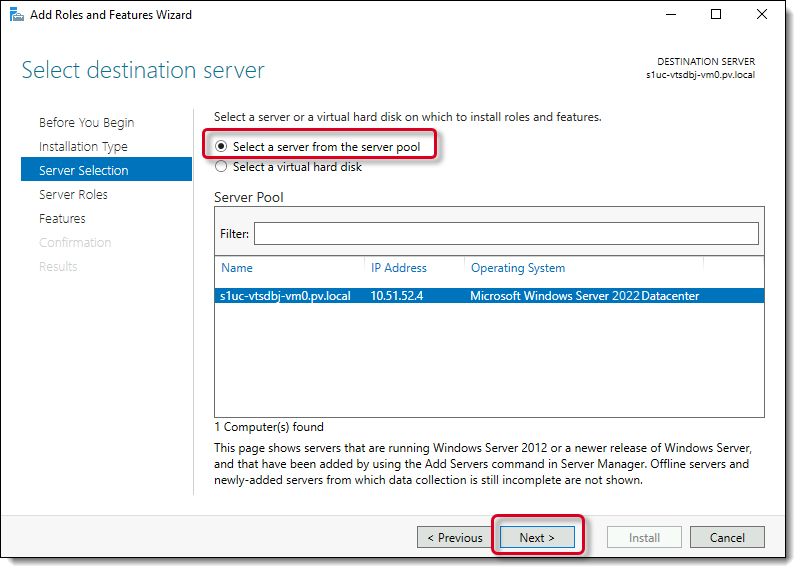
- Scroll down and expand the File and Storage Services (1 of 12 installed) role, expand File and iSCSI Services, select the File Server role, and then select Next in the Select server roles dialog box.


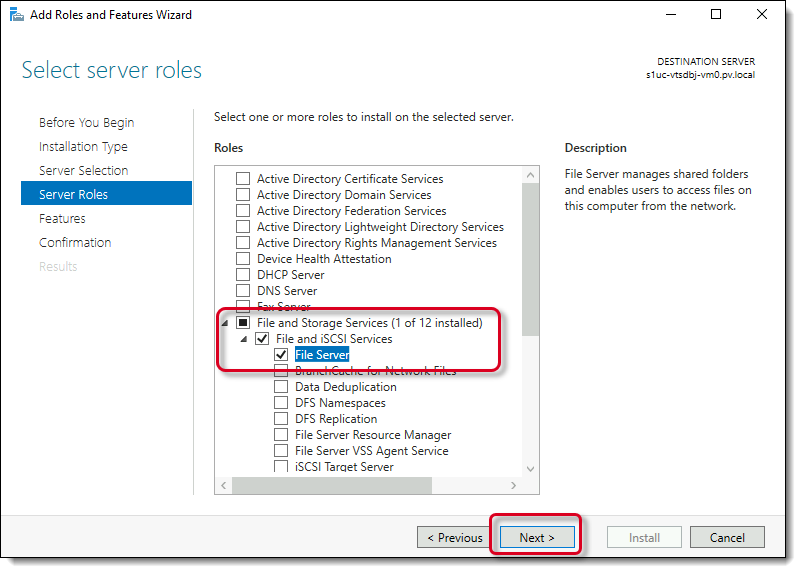
|
If File Services is installed, proceed to the Install Server Role topic. If File Services is not installed continue to step 8 below. |
- Select Next in the Select features dialog box.


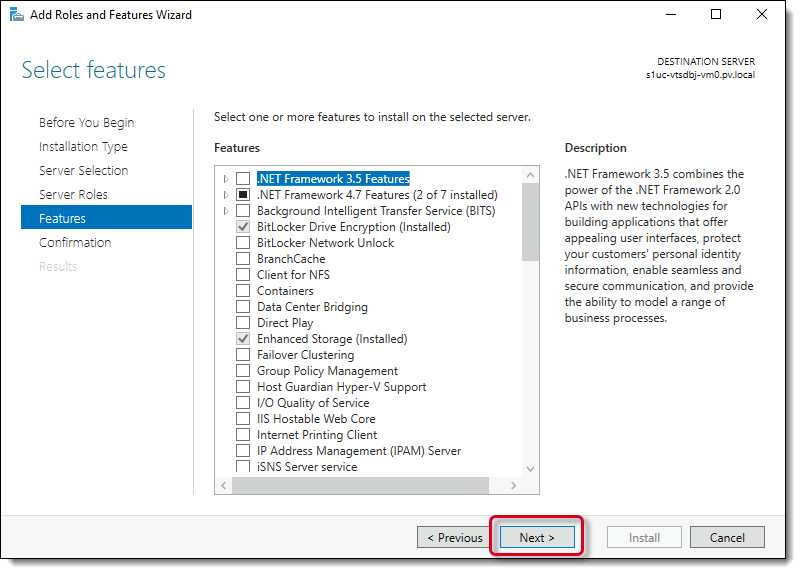
- Select Install in the Confirm installation selections dialog box.


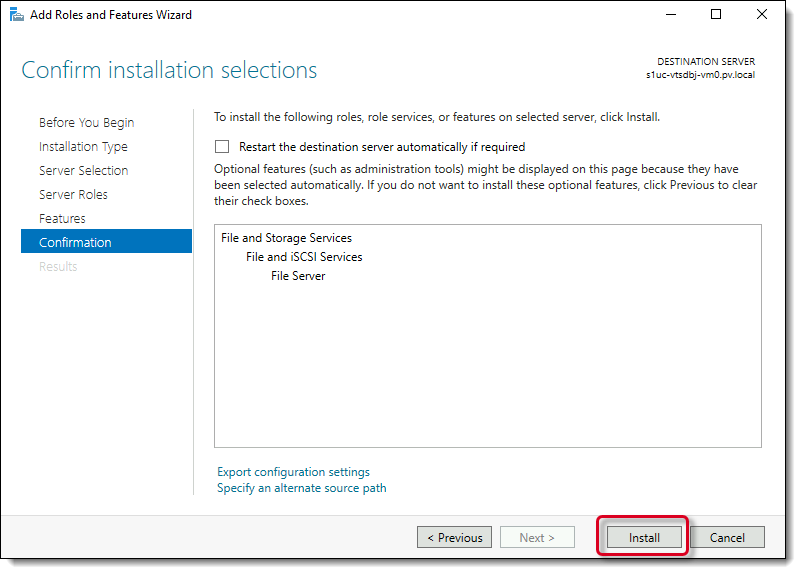
- Select Close once the installation is complete.


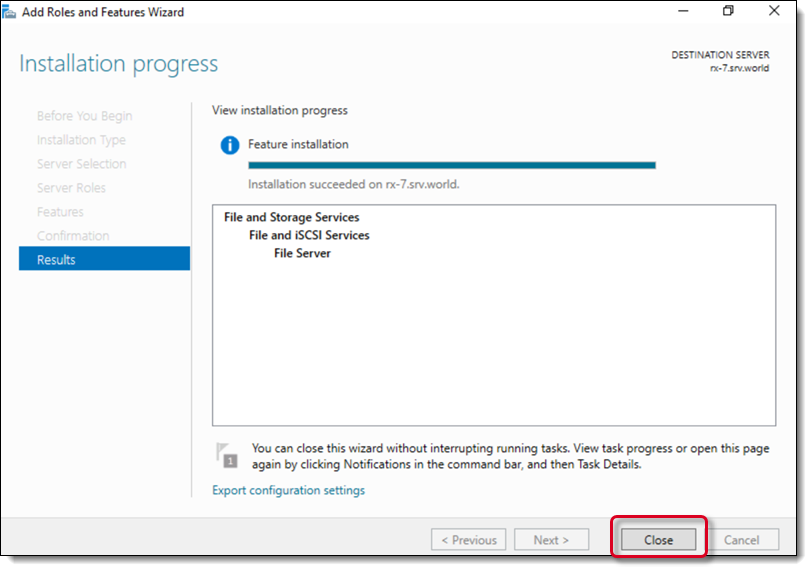
- Close the Server Manager dialog box.
|
What is next? |
Pearson VUE Proprietary and Confidential