Connect and test the signature device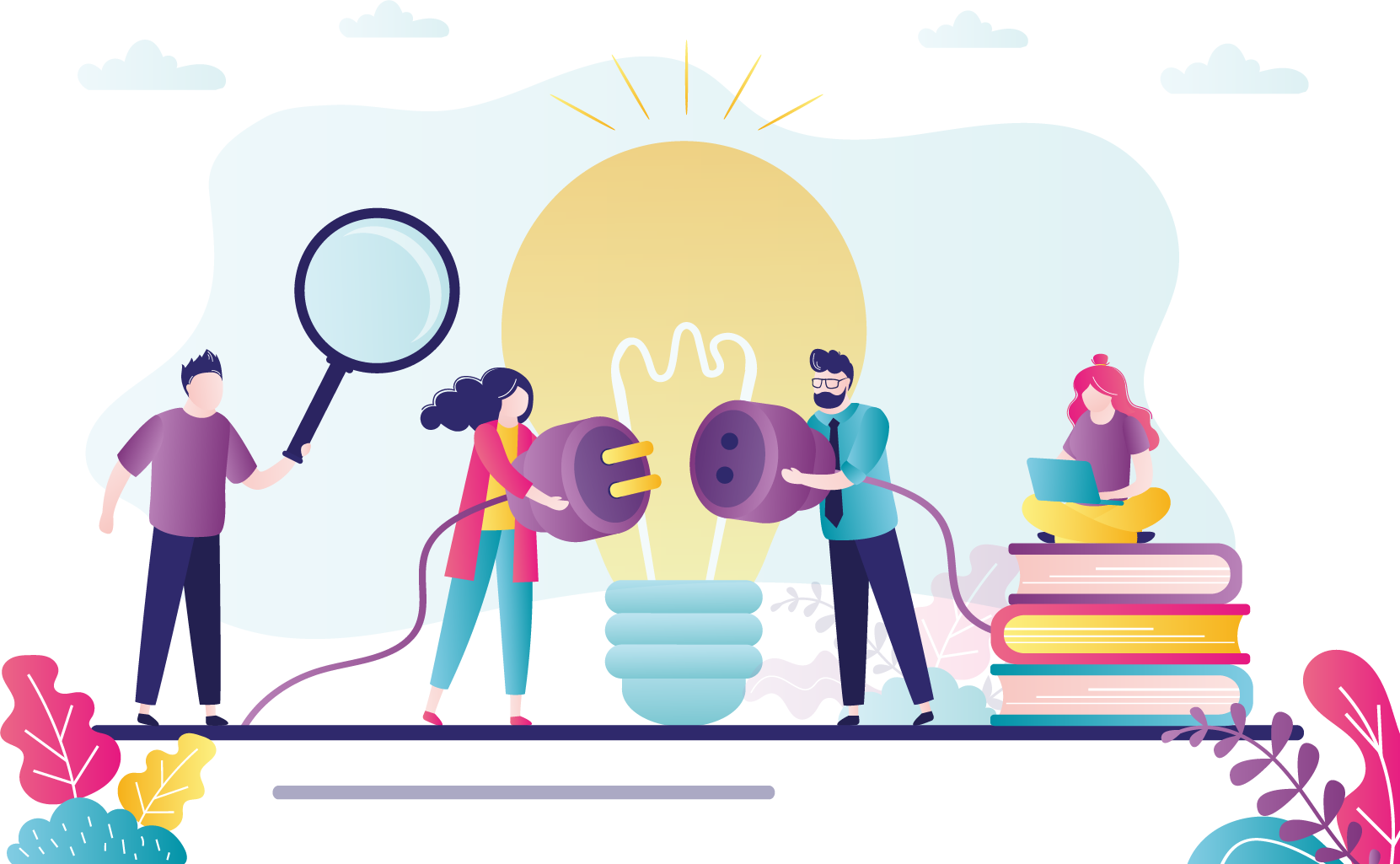
Connect the signature device
To connect the signature device, plug the USB cable into a port on the administration workstation or the USB hub. Then place the device where candidates will use it. See Recommended USB configuration without the USB hub topic regarding which USB port should be used for the signature device.
Test the signature device
Follow these steps to verify that the signature device is working properly:
- On the administration workstation, select the Windows Start button and select the All Apps | VUE Applications | Test Admissions Equipment menu.
- Select Yes in the User Account Control dialog box.


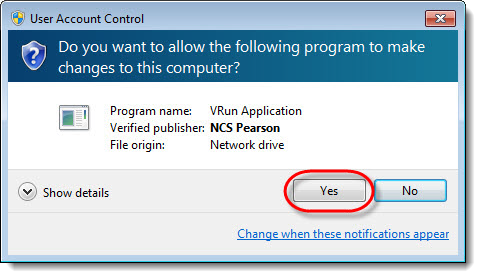
- Select Signature from the drop-down menu in the Test Admissions Equipment dialog box and select Test.


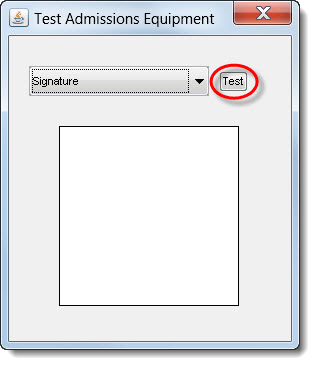
- Sign your name on the signature pad using the attached stylus.
NEVER write on the signature pad with anything but the stylus. You will notice that the cursor moves when the stylus moves.
The signature displays on the screen. This indicates that the signature device is functioning properly. 

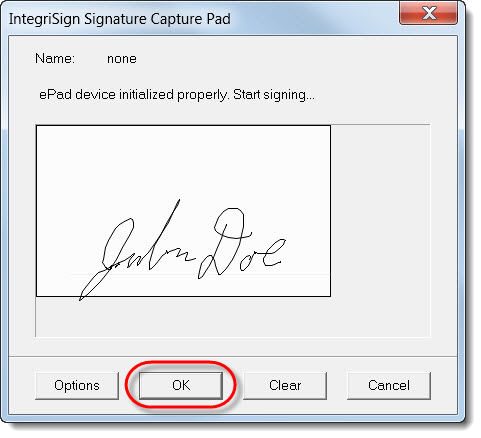
- Select OK to return to the Test Admissions Equipment dialog box.


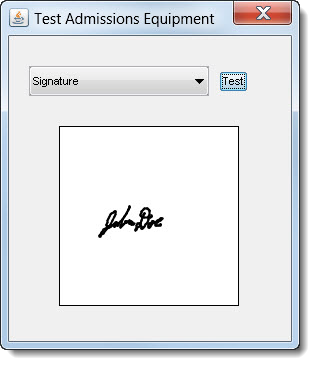
- Select the Close
 button to exit the application.
button to exit the application.
|
What is next? |
If you are installing the palm vein device proceed to Install the palm vein device. If you are not installing the palm vein device, proceed to Enable admissions equipment. |
Pearson VUE Proprietary and Confidential