Check RMA connection log - test the systems
|
Restricted Network Channel (RNC) sites that do not have a constant Internet connection are not required to perform this procedure. RNC sites may run an RMA Connection Log report to verify that a manually launched RMA session completed successfully. |
After rebooting the server, you must ensure that the maintenance cycle is complete before you can run a manual update. Wait about 5 minutes after rebooting the server and then go to the Connect portal RMA connection log page to check the RMA connection log report.
- On the administration workstation, open a web browser and navigate to the Connect portal (https://connect.pearsonvue.com/Connect/#/authenticate/login).
The Connect portal login page appears.
- Enter your Username, Password, and Site ID, and select the Log in button. The portal opens to the Site system information page.
- Select the RMA connection log menu in the navigation pane. The RMA connection log page opens and automatically runs the RMA connection log report and lists all RMA cycles that have run in the past 48 hours.


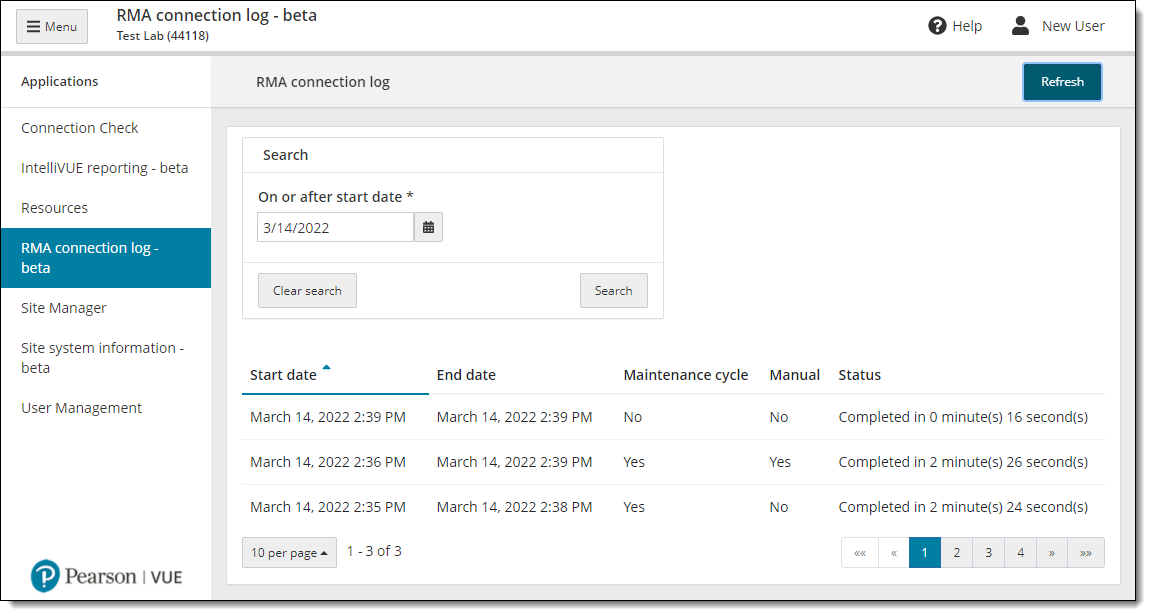
|
In this example, both maintenance cycles and manual cycles were run and completed successfully. See the RMA connection log help topic in the Connect portal online help for further details on using the RMA connection log report. |
|
You cannot start a manual update until all RMA cycles are complete! Make sure the last RMA cycle is complete before starting a manual update! |
|
What is next? |
Pearson VUE Proprietary and Confidential