Using the Account Recovery Tool
To reset your password and enable your account using the Account Recovery Tool, you must provide your username, first name, last name, site ID, and the answers to your security questions. If you do not know the answers to all of these questions, contact a test administrator from your test center with the role to reset passwords. If the test administrator is unavailable, contact VSS or Channel Quality for assistance in resetting your password.
Follow these steps to reset your password in the Account Recovery Tool:
-
Type your username, first name, last name, and site ID into the appropriate fields, and then click Next.
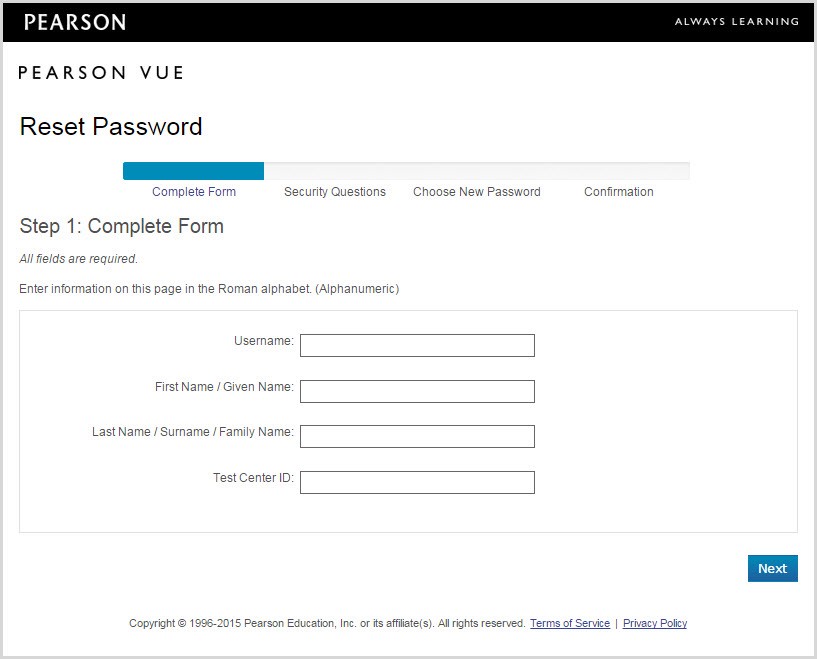
-
Type the answers to your two security questions into the appropriate fields, and then click Next.
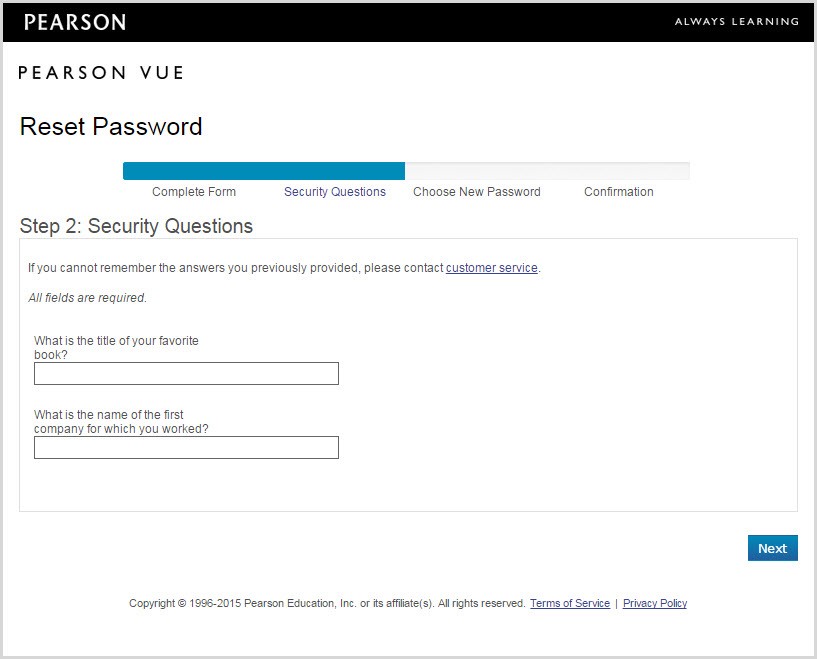
-
Type your new password, and then confirm your new password.
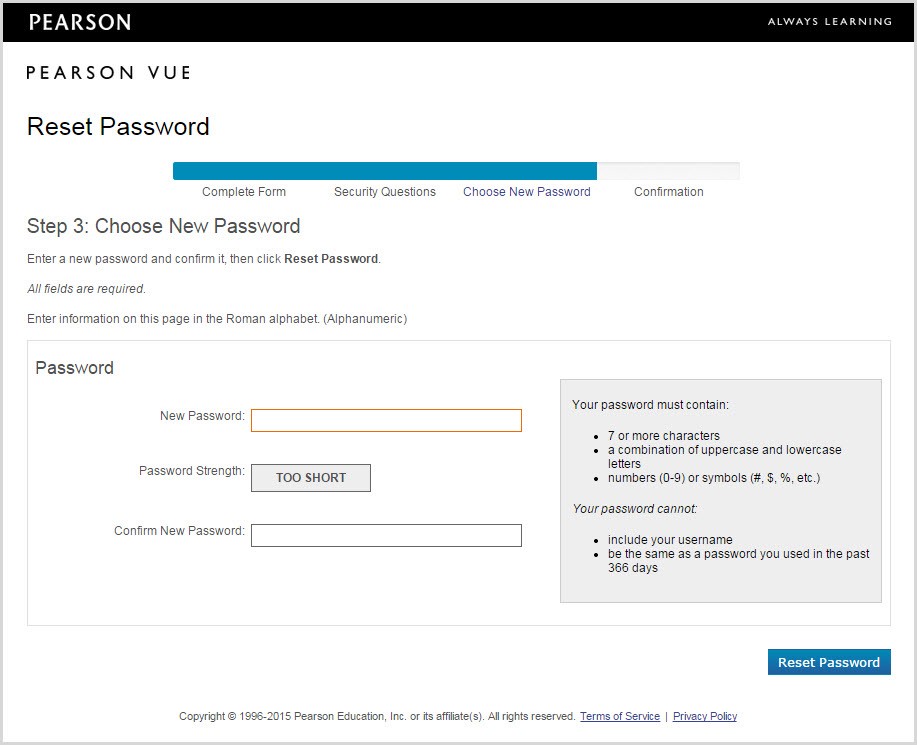
Always create strong passwords using the rules documented in the box in the lower-right corner of the screen. For more information about strong passwords, see Password protection.
-
Close the Account Recovery Tool after your password has been reset.
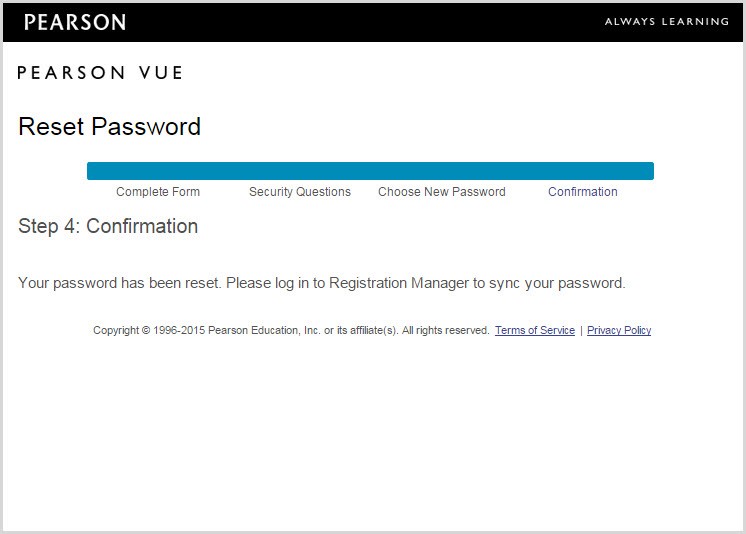
-
Sign in to Registration Manager with your new password.
You must do this before you sign in to any of the other Pearson VUE Testing System applications with your new password.
|
|
You only need to sign in to Registration Manager once for each time you reset your password and not every time you need to sign in to other applications with your new password. You will receive an email confirming that your password has been reset. Contact VSS if you do not receive an email. |
Copyright © 2025 Pearson Education, Inc. or its affiliate(s). All rights reserved. Pearson VUE Confidential. pvuecopyright@pearson.com