About the Active Break window
The following image is an example of the Active Break window that appears while an exam is in scheduled or unscheduled break mode.
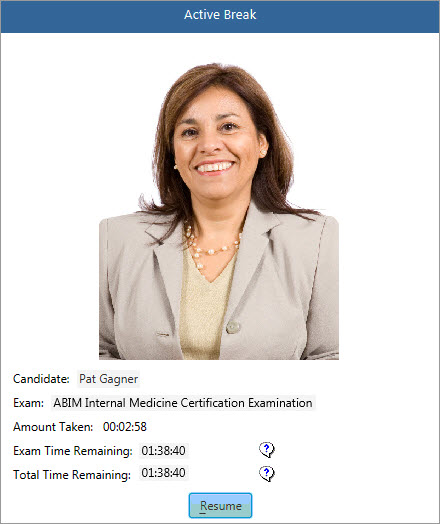
The window displays a photo of the candidate, unless there is no photo of the candidate in the system. For example, the window does not display a photo if the backup photo method was used or if the exam sponsor does not require photos.
In addition to the candidate's name and the exam title, the Active Break window displays the following break information:
|
Break information |
Description |
|
Amount Taken |
Displays how long the candidate has been away from the workstation. The value increases until the candidate returns, you click Resume, and log in to Delivery Manager. |
|
Exam Time Remaining |
Displays the amount of time remaining for only the exam event item. For example, it does not include any time allowed for a tutorial or survey. This value decreases until it reaches zero, meaning there is no time left for the exam event item. |
|
Total Time Remaining |
Displays the amount of time remaining for all event items that are part of the exam appointment. This includes the time allowed for the exam itself plus any time allowed for tutorials, surveys, and so on. This value decreases until it reaches zero, meaning there is no time left for any of the event items in the appointment. |
|
Duration |
If the exam sponsor specified an amount of time for the break, a Duration value also appears. This value indicates how much time is allowed for the break. The exam sponsor determines whether the break time is subtracted from the amount of time the candidate has left for the exam. |
Copyright © 2025 Pearson Education, Inc. or its affiliate(s). All rights reserved. Pearson VUE Confidential. pvuecopyright@pearson.com