Updating demographic information in admission steps
Some exam sponsors require you to verify and update candidate demographic information in the admission steps. If required, you will see an admission step about verifying and editing the candidate's demographic information in Admissions Manager. See the exam sponsor's client reference for details on whether demographic changes are allowed.
Follow these steps to verify, update, or correct a candidate's demographic information in Admissions Manager:
-
When you get to the "Verify candidate's demographic information" step, the candidate's address and phone number appear at the bottom of the instructions for the step. Click Edit if you need to update the information.
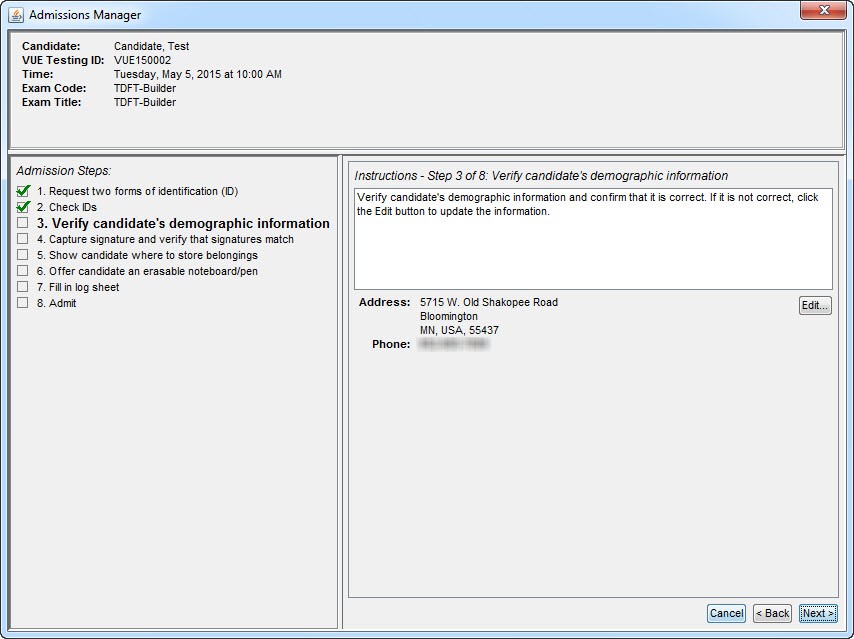
-
When the Edit Candidate Information window appears, click Edit in the upper-right corner to make changes.
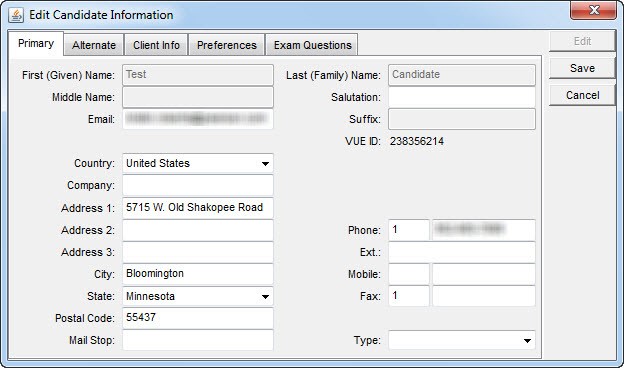
|
|
Name fields that appear dimmed indicate that the candidate's name cannot be edited at the test center. Create a case if changes are needed for the candidate's name. |
-
If the exam sponsor requires you to verify the Social Security number or other information that does not appear on the Primary tab, click the Client Info tab. After you make the changes, click Save.
-
Close the window and return to the admission steps, and click Next to continue the admission process.
Copyright © 2025 Pearson Education, Inc. or its affiliate(s). All rights reserved. Pearson VUE Confidential. pvuecopyright@pearson.com