Revoking an admission
In rare cases, you may select the wrong name in the schedule pane and admit a candidate under another candidate's name or neglect to collect all of the admissions data for a candidate. If you admit a candidate under the wrong name or do not collect all required admissions data, use the Revoke Admission button in Admissions Manager to delete the admission and admit the candidate all over again correctly. This feature can be used only if the candidate has not yet started the exam. In the following image, the name of an admitted candidate is selected. Notice that the Admit button is not available, but the Revoke Admission button is available.
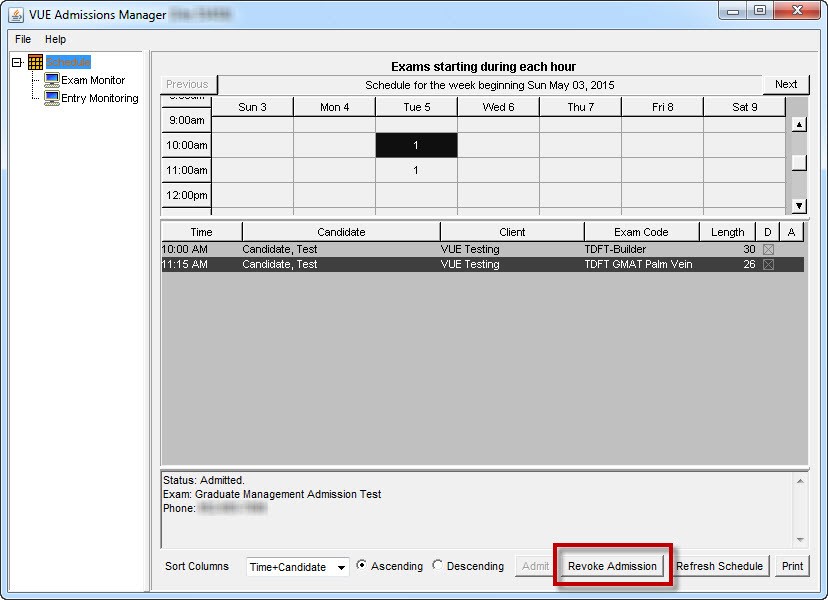
Follow these steps to revoke an admission:
-
On the schedule pane in Admissions Manager, select the name of the candidate whose admission you want to revoke.
-
Click Revoke Admission.
The Revoke Admission window appears and lists the candidate's information. As the instructions state on the window, if you revoke the admission, the candidate is no longer admitted for the exam. You will need to redo all admission steps in order to admit the candidate for the exam.
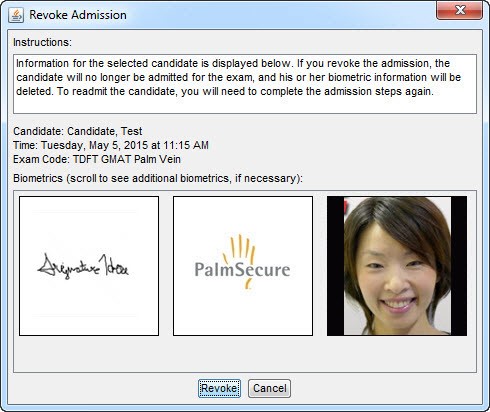
-
If you are sure you need to revoke the admission, click Revoke.
After you click Revoke, the candidate is no longer admitted for the exam. To admit the candidate again, select the candidate's name on the schedule in Admissions Manager, click Admit, and perform all of the required admission steps.
Copyright © 2025 Pearson Education, Inc. or its affiliate(s). All rights reserved. Pearson VUE Confidential. pvuecopyright@pearson.com