Handling IDs that cannot be signed
|
|
Candidates who sign the Supplemental Signature Sheet are still required to provide a digital signature or sign the rules agreement. |
This policy applies only if all three of the following statements are true:
-
The client's ID policy requires one or more signed IDs.
-
The candidate has an ID without a designated place for a signature.
-
The candidate does not have another form of ID that meets the client's requirements. (If the candidate can present another form of ID that meets the client's requirements, the Supplemental Signature Sheet is not necessary.)
In this situation, use the Supplemental Signature Sheet to obtain the candidate's signature. The following image is an example of the Supplemental Signature Sheet. A copy of this sheet is located in the Resources application in the Connect portal.
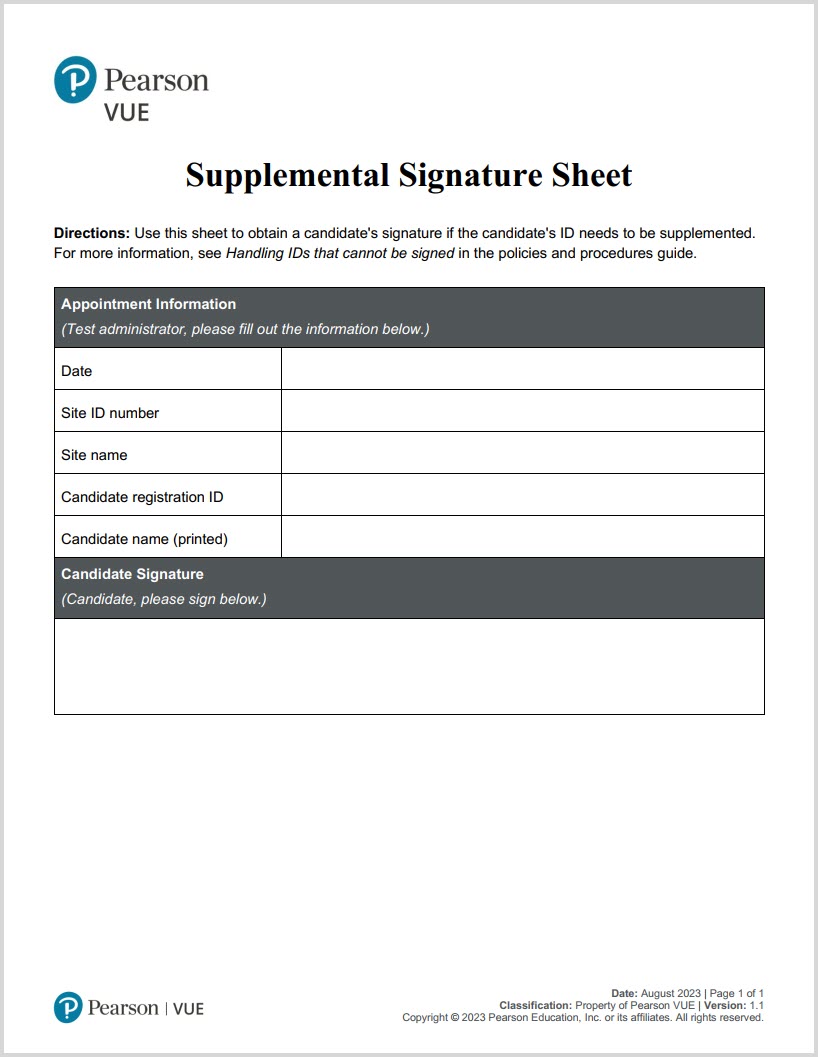
Follow these steps to collect a signature using the Supplemental Signature Sheet:
-
Complete the top portion of the Supplemental Signature Sheet for the candidate.
Fill in the date, your test center's site ID, your test center's name, the candidate's registration ID number, and the candidate's name.
|
|
The registration ID is a unique, seven-digit number generated for every candidate registration. To locate a candidate's registration ID, open Registration Manager, locate the candidate's record, open the History tab, and view the candidate's active registrations. Select the candidate's registration for the current exam, and write down the number displayed in the Reg ID field. |
- Tell the candidate to sign their name with a pen in the signature box on the Supplemental Signature Sheet.
- Create a case for the candidate, selecting these options:
Admissions/Check-in
Problem with candidate ID
Signature issue
- Create a copy of the Supplemental Signature Sheet and save it to the administration workstation's computer.
Refer to the user guide for your scanner or printer for specific details on using the scanner and scanner software.
-
Set the file name to the candidate's last name, the current date (MMDDYYYY), and the candidate's registration ID.
Example: larsen010120161234567
-
Set the file type to .png.
- Attach the copied file to the case that you created in step 3.
Be sure the file you attach is in .png format and not in .html format.
|
|
Copies of forms must be attached to the Problem with candidate ID case within 24 hours. File and store the Supplemental Signature Sheet for 30 days. After 30 days, both the hard copies and the files of the sheets must be shredded and deleted. For more information, see Filing and storing backup admissions data information. |
Copyright © 2025 Pearson Education, Inc. or its affiliate(s). All rights reserved. Pearson VUE Confidential. pvuecopyright@pearson.com