ZoomText accommodations
Some exam sponsors offer ZoomText, a software that helps candidates with low vision access the exam content independently. ZoomText is available as two different accommodation types:
- ZoomText (Screen Mag Only): This accommodation allows candidates to magnify and adjust the color contrast of the computer screen. Magnification levels range from 200 percent to 6,000 percent.
- ZoomText (Screen Mag & TTS): This version of the software allows candidates to listen to exam questions using text-to-speech functionality, in addition to the magnification and color contrast features described above. Candidates approved for ZoomText (Screen Mag & TTS) use headphones and are seated in a separate room.
The following images are examples of the ZoomText control bar. The Reader tab will only be present if the candidate is approved for ZoomText (Screen Mag & TTS):
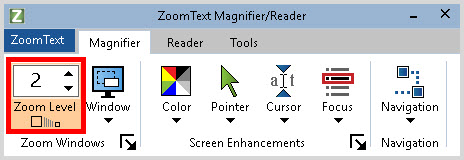
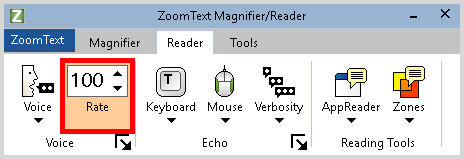
|
|
ZoomText automatically opens when a candidate's exam launches. By default, the following settings are in place:
Allow the candidate time to adjust settings. This should be done before or after the NDA is completed to prevent the NDA from timing out and ending the exam. |
Candidates who request a ZoomText accommodation should know how to use the program. You are not responsible for showing the candidate how to use ZoomText. However, some candidates might magnify the screen too much and lose access to the control bar. To regain access to the ZoomText control bar, press Alt+Tab or Caps Lock+Ctrl+U on the keyboard.
The following tables provide more information about the primary features found in the ZoomText control bar:
Magnifier tab
|
Feature |
Description |
|
Zoom Level |
Indicates the level of magnification applied to the selected area. A magnification level of one means the text is standard sized. Clicking the arrows next to Zoom Level allows candidates to adjust the magnification level. Candidates can also use the following keyboard shortcuts to adjust this:
|
|
Window |
Allows candidates to select where the magnified text appears. |
|
Color |
Allows candidates to select their preferred color contrast combination. |
Reader tab
|
Feature |
Description |
|
Voice Rate |
Indicates speed of speech. Candidates can also use the following keyboard shortcuts to adjust this:
|
|
Echo |
Allows candidates to control how much detail is spoken as they type on the keyboard and use the mouse. |
After a candidate's exam is finished, a message might ask whether you want to exit ZoomText. If this happens, click Yes on the candidate's behalf. If not, end the exam using the standard process.
ZoomText setup
Complete the following steps the first time ZoomText is installed and launched on a delivery workstation:
-
Click Start on the Windows taskbar, point to All Programs, and click ZoomText.
The ZoomText Startup Wizard appears.
-
Click Next.
-
Click Finish.
The Welcome to ZoomText 2019 window appears.
-
Select the Don't show me this again check box at the bottom of the window, and click OK.
|
|
Some of the hotkey commands in the Welcome to ZoomText window do not apply to candidates with a ZoomText accommodation. To prevent confusion, it is important to ensure that this window does not appear while a candidate is using the program. |
Copyright © 2025 Pearson Education, Inc. or its affiliate(s). All rights reserved. Pearson VUE Confidential. pvuecopyright@pearson.com