Run RMA and reboot the server - stand-alone scenario
After placing the Site License and Security Credentials files in the %VUEROOT%\db directory, you must reboot the server. When you reboot the server the VUE Application Wrapper acknowledges the host files and kicks off a Remote Maintenance Agent (RMA) connection with the Hub and populates your database. This forces your system to recognize that you have a valid site that can communicate with the Pearson VUE Hub.
- On the administration workstation, select the Windows Start button and select the All Apps | VUE Applications | Remote Maintenance Agent menu.
- Select Yes in the User Account Control dialog box.


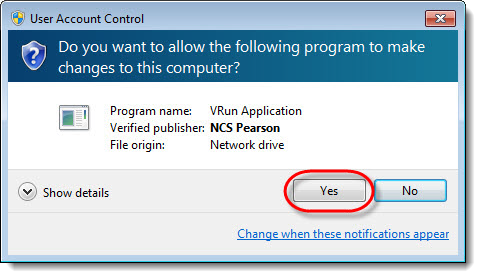
A Command Prompt window opens and connects to the Pearson VUE HUB. 

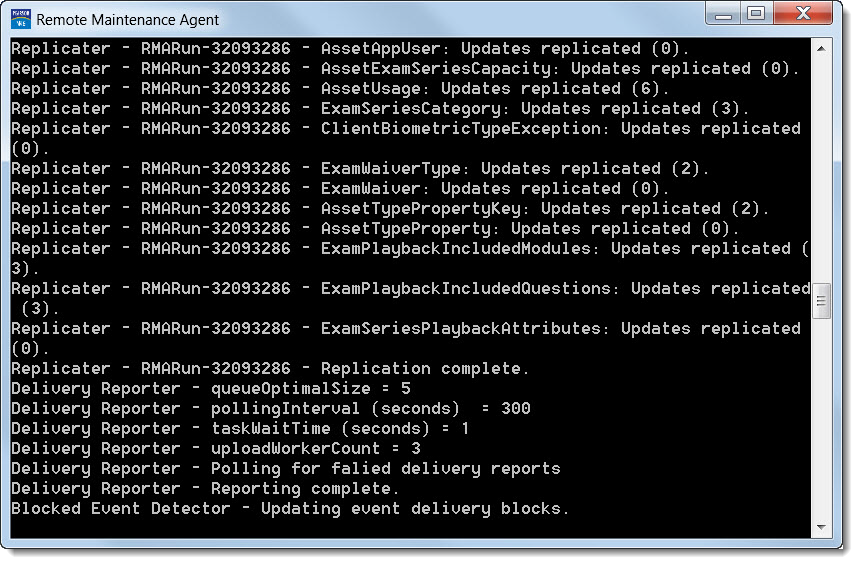
After the download completes the Command Prompt window closes.
- Go to the file Server. Reboot the server.
|
In the Stand-alone scenario, this is the administration workstation. |
|
What is next? |
Pearson VUE Proprietary and Confidential