Optimize testing system performance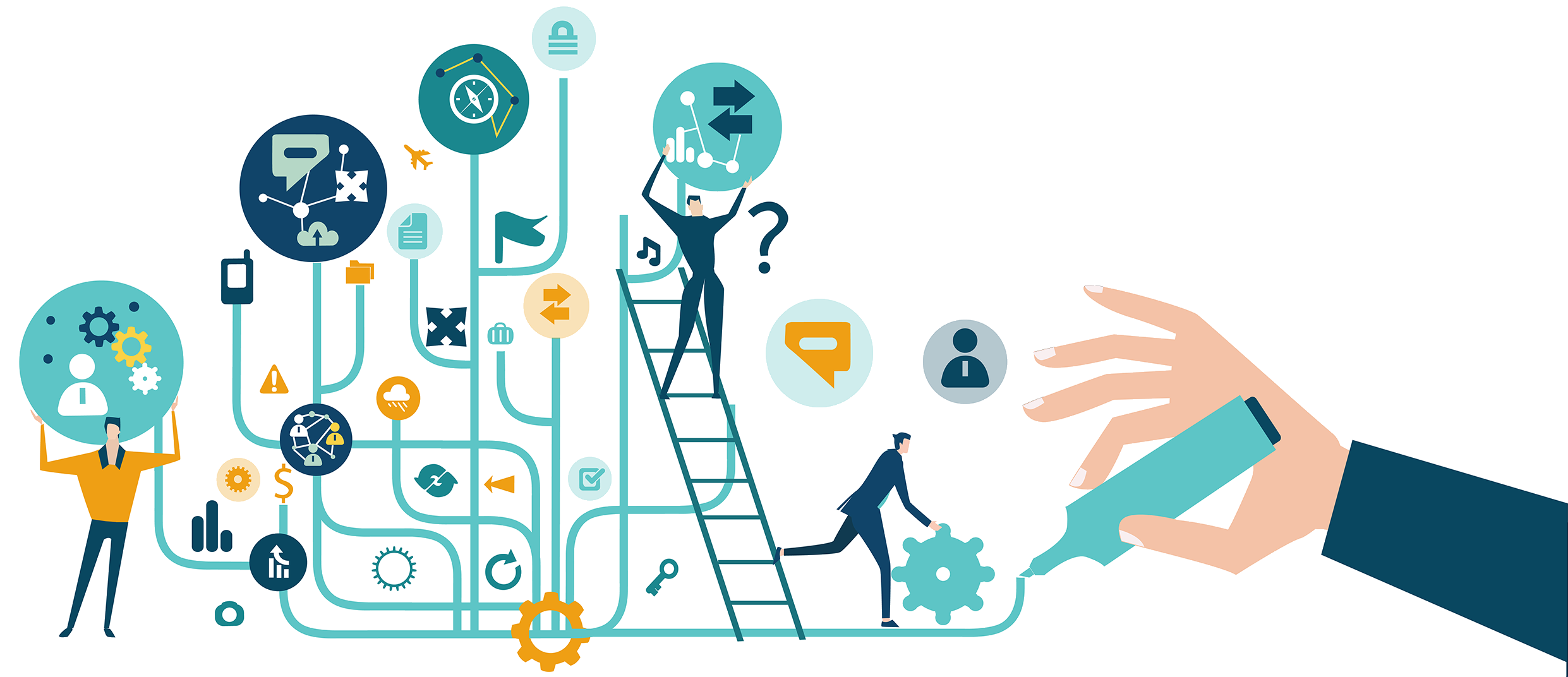
Listed below are several items that can affect the performance of the Pearson VUE Testing System:
|
|
Anti-virus software—Testing system performance can be greatly affected if the anti-virus software on the administration workstation/server is set up to scan files while testing is occurring. By default, most anti-virus packages scan continuously, so that all opened or downloaded files are scanned. You may want to configure your anti-virus software so that it scans only when testing is not occurring. Refer to the documentation for your anti-virus software for information on configuring the software to scan at specific times. |
|
|
Hard disk fragmentation—Due to the size of the files used in the testing system, the server drives can fragment quickly, which can affect performance. We recommend regular defragmenting of the server drive(s). Refer to your Microsoft Windows documentation for information on defragmenting. |
|
|
Streaming audio/video—Depending on your network speed, testing system performance can be affected if you run applications that utilize streaming audio or video. This is especially a concern in workgroup scenario installations. We recommend not running these types of applications while testing is occurring. |
|
|
Pearson VUE Testing System—We recommend that you update to the latest version of the Pearson VUE Testing System whenever an update is made available. These software updates frequently include enhancements which provide optimum performance. |
|
What is next? |
Pearson VUE Proprietary and Confidential